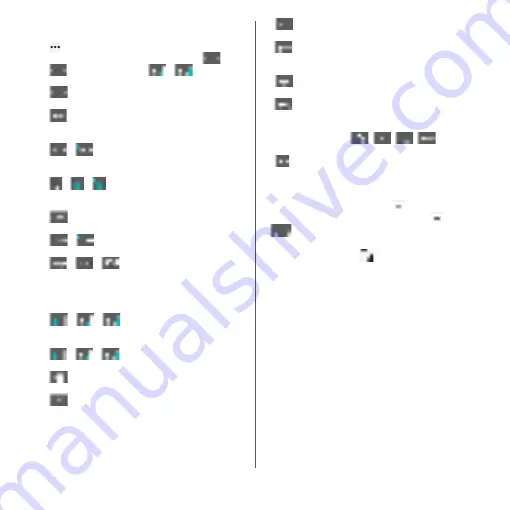
75
Before Using the Terminal
a
Quick tool bar
Display shortcuts of frequently-used functions. Tap
to display the tool list (P.73).
If the quick tool bar is not displayed, tap
(when
is not displayed, tap
/
to switch the
character mode to "Kana").
b
Show/hide the quick tool bar.
When entering on the keypad, characters assigned
to a key appear in reverse order.
/
Appears when entering numbers, tap to switch one-
byte/two-byte character.
/
/
When entering alphabet letters on QWERTY, tap to
switch lower case, capitalization and upper case.
c
Move the cursor to the left.
d
/
Hide/show the list of symbols, facemarks, etc.
/
/
Appears before fixing character in Kana mode and
switches among
予測
(prediction) candidate list/
変換
(conversion) candidate list/
英数カナ
(alphanumeric/
katakana) conversion candidate list.
e
/
/
The character mode switches "Kana"
→
"Alphabet"
→
"Numeric" in order.
/
/
Touch and hold
Display the tool list (P.73).
f
Delete the character before the cursor.
g
Move the cursor to the right.
When there is an unfixed character string with the
cursor positioned at the right end, enter the same
character as the last entered ones (Except for
Handwriting input).
h
Enter spaces.
In Kana mode, highlight and select word in the
candidate list.
i
Enter a line feed.
*
Appears before fixing character and fixes the
character.
* In some screens,
,
,
,
, etc.
appear.
j
Return to keypad/QWERTY.
❖
Information
・
To enlarge the display area, tap
in the candidate
list. To display the software keyboard, tap
or
.
・
To return to the display before conversion after the
conversion is fixed, tap
displayed in
つながり予測
(associative) candidate (except in handwriting input
mode) etc.
・
Note the following when you use Handwriting input.
- For voiced sound and semi voiced sound mark,
enter in the right upper part of the input screen.
- For punctuation mark and lower case, enter in the
lower part from the center of the input screen.
Summary of Contents for xperia XZS SO-03J
Page 1: ...17 4 INSTRUCTION MANUAL...













































