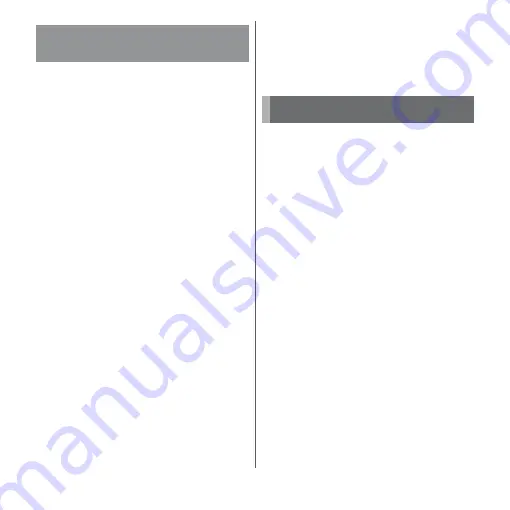
33
Before Using the Terminal
1
Draw the cover of docomo nano
UIM card/microSD card slot (P.26).
2
Pull the tray straight out from the
terminal. (P.32).
3
Remove the docomo nano UIM
card from the tray.
4
Insert the tray into the terminal
and push it straight.
・
Be careful about the direction to insert
of the tray.
5
Firmly push the tray into the end
and make sure that there are no
gaps between the terminal and
cover (P.32).
You can save data in the terminal to a
microSD card or import data from the
microSD card to the terminal. You can use
microSD card for any other compatible
devices.
・
The terminal supports microSD card of up to
2 GB, and microSDHC card of up to 32 GB,
microSDXC card of up to 256 GB (As of May,
2017).
・
For compatible microSD cards, contact
manufacturers of microSD cards.
・
A microSDXC card can be used only on a
compatible device. Do not insert a
microSDXC card into a non-microSDXC-
compatible device may damage or destroy
data saved on the microSDXC card.
・
If you want to reuse a microSDXC card on
which data is destroyed, format microSDXC
card (all data will be erased) on an SDXC-
compatible device.
・
When copying data to/from a non-SDXC-
compatible device, use a card (microSDHC
card , microSD card, etc.) complying with
standards of device.
Removing docomo nano UIM
card
T
ray
docomo
nano
UIM
card
T
ray
microSD card
Summary of Contents for xperia XZS SO-03J
Page 1: ...17 4 INSTRUCTION MANUAL...










































