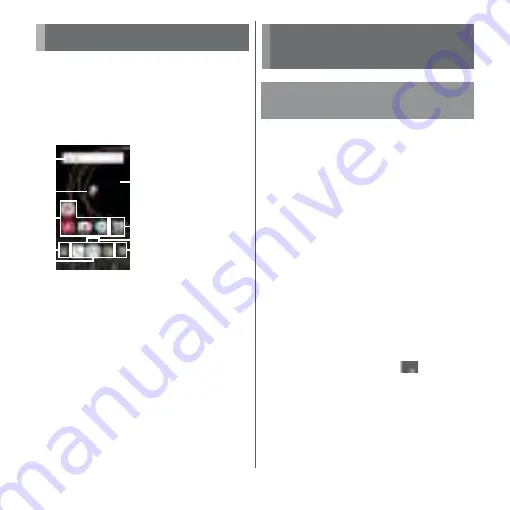
79
docomo LIVE UX
docomo LIVE UX
Home screen is displayed when
h
is
tapped. You can activate applications,
widgets, etc. or display the applications
screen from it.
・
Flick the Home screen left or right to switch
the pages.
a
Widget : Google Search
b
Machi-chara
c
Application icon
d
Apps button
・
Display the application list screen (P.82).
e
Application icons
・
This icons are always displayed even when the
Home screen page is switched.
f
Wallpaper
g
Folder
・
Several application icons are stored in the folder.
h
Current position
・
Display the number of home screens and current
home screen position.
i
My Magazine button
・
Display My Magazine (P.85).
Move application icons or add widgets or
folders to the Home screen.
1
Touch and hold an area of the
Home screen where no icons are
displayed.
2
Tap any of [Show apps]/[Show
widgets]/[Create folder].
・
To move/add applications or widgets,
touch and hold the icon
u
Drag it to the
Home screen display area at the
bottom of the screen.
❖
Information
・
To move an application icon into a folder, touch and
hold the icon on the Home screen
u
Drag it over the
folder.
・
To change a folder name, tap a folder
u
Tap the folder
name
u
Enter a folder name
u
Tap
of software
keyboard.
・
If a frame appears when you release your finger after
touching and holding a widget, drag the frame to
change the display size.
Home screen
a
b
c
e
d
f
g
h
i
©NTT DOCOMO
"
ひつじのしつじくん
®
(Butler Sheep)"
Managing the Home
screen
Adding/Moving applications
etc. to the Home screen
Summary of Contents for xperia XZS SO-03J
Page 1: ...17 4 INSTRUCTION MANUAL...








































