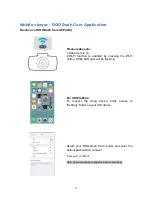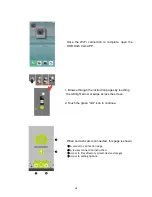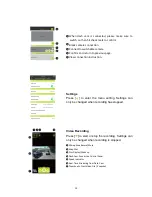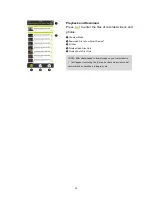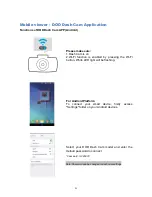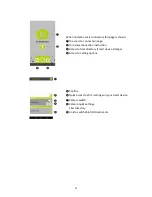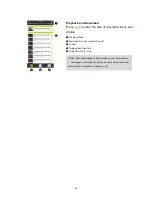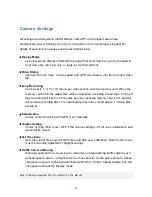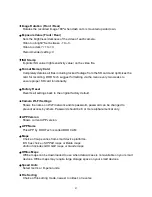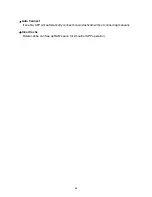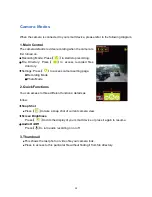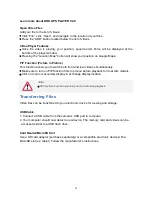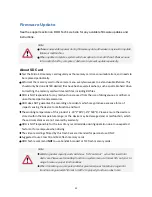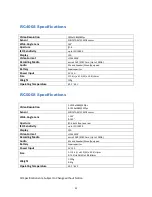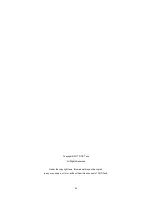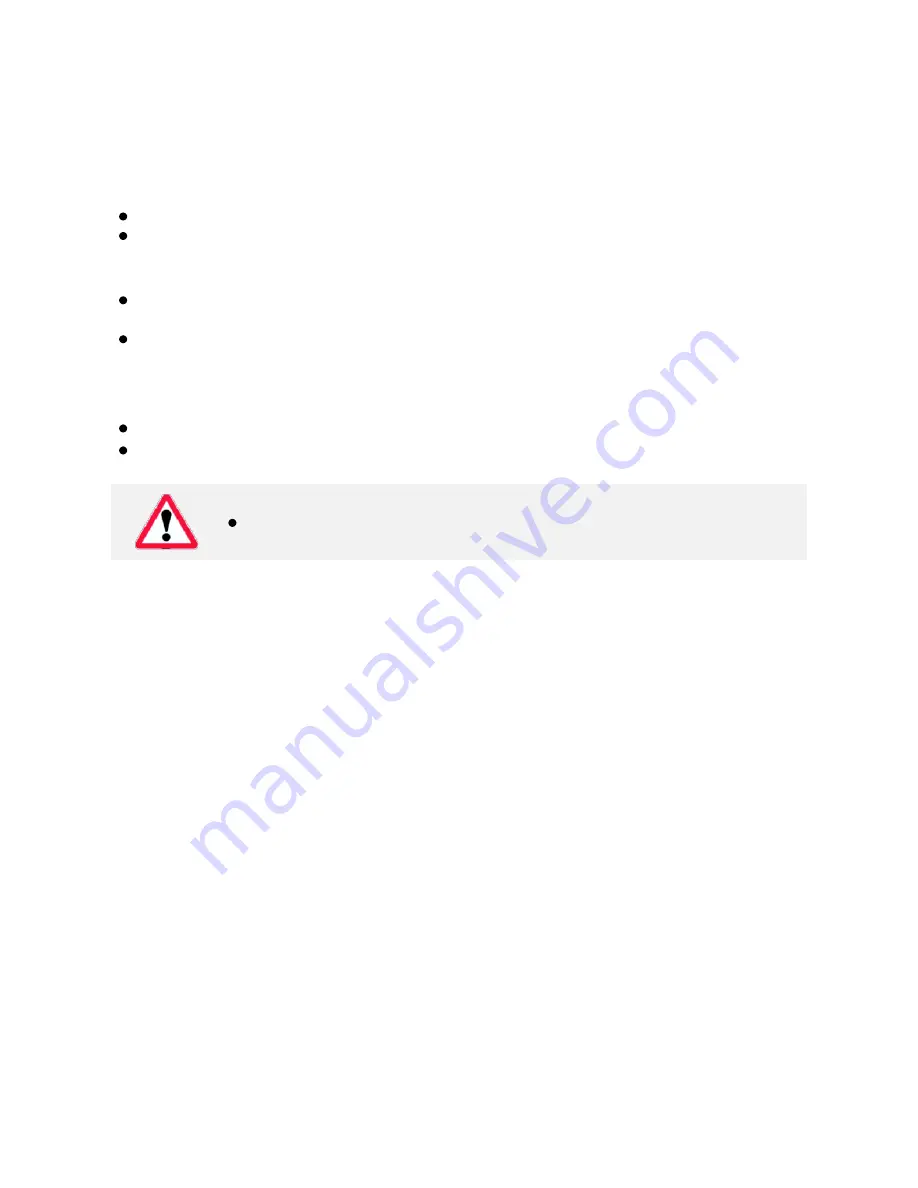
Learn more about DOD GPS PLAYER V2.0
Open Video Files
Add your file to the list of videos:
Click “File”, click “Open”, and navigate to the location of your files.
Press the “ADD” button located below the list of videos.
Video Player Features
Once the video is playing, your position, speed and G-Force will be displayed at the
bottom of the player window.
Pressing the “Location Map” button will show your position on Google Maps.
PIP Function (Picture in Picture)
This function allows you to watch both front and rear videos simultaneously.
Make sure to turn on PIP function from top menu before playback for dual cam models.
Click on main or secondary display to exchange display location.
Transferring Files
Video files can be transferred to your electronic device for viewing and storage.
USB Cable
1. Connect a USB cable from the camera’s USB port to computer.
2. Your computer should now detect a new device. The memory card and videos can be
accessed similar to a USB flash drive.
Card Reader/MicroSD Slot
Use a SD card adaptor (purchase separately) or a compatible electronic device with a
MicroSD slot (ex: tablet). Follow the manufacturer’s instructions.
Note:
PIP function must be turned on prior to dual video playback.
31