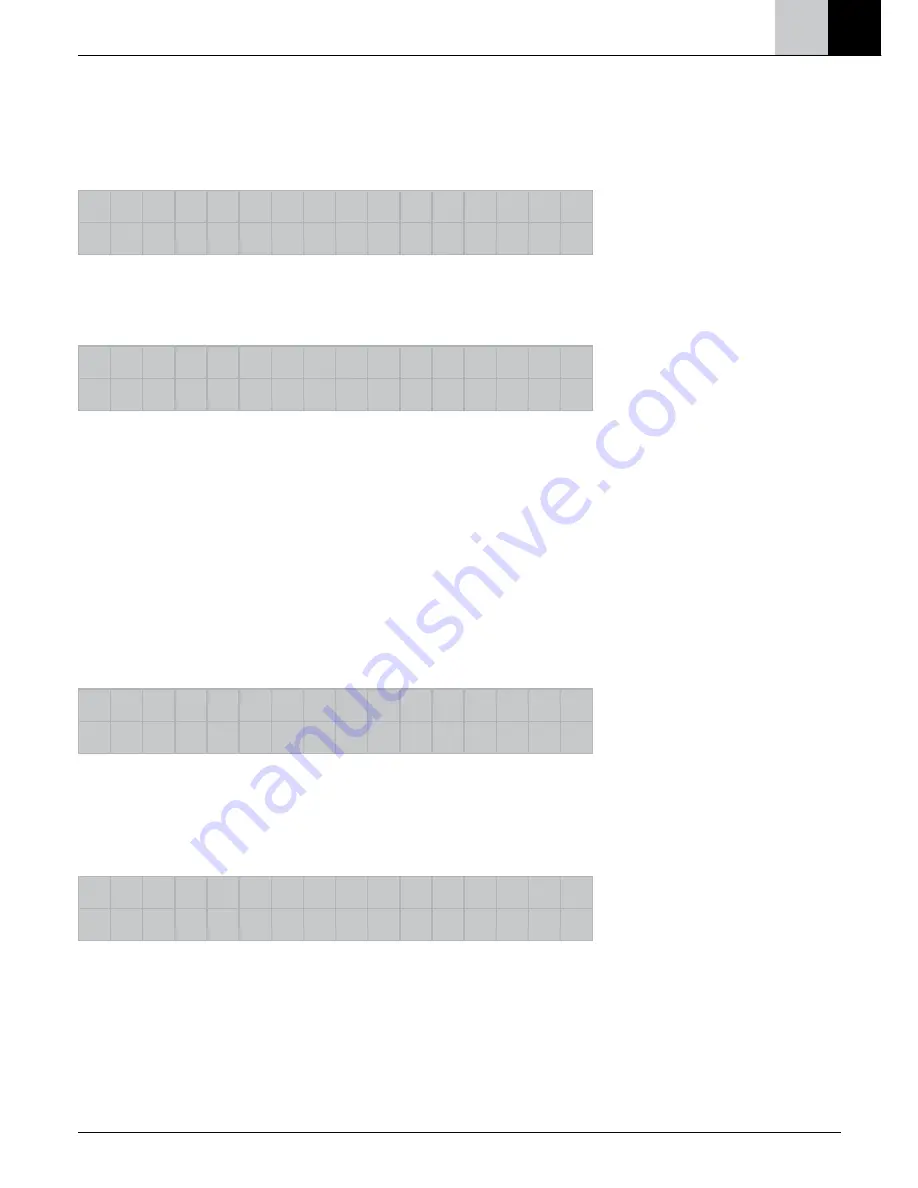
5.7.3 Disabling/enabling a lighting scene
In order to disable or enable the storage of lighting scenes by external
commands over the Dupline bus, you have to select this menu option.
L i g h t
s c e n e
�
( u n ) l o c k
�
①
②
③
④
Pressing ② or ③ selects the
Disable/enable
menu item.
L i g h t
s c e n e
E s c
u n l o c k e d
O K
①
②
③
④
Pressing ② or ③ selects the desired status (disabled/enabled). Pressing
① quits the menu without saving the previously set status and pressing
④ accepts the displayed status. When a lighting scene is disabled, exter-
nal keys cannot be used to save any lighting scenes.
5.7.4
Deleting lighting scenes
This menu item enables you to delete lighting scenes:
L i g h t
s c e n e s
�
D e l e t e
�
①
②
③
④
First select the individual lighting scene or all the lighting scenes that you
want to delete:
S e l e c t
s c e n e
E s c
-
0 2
+
O K
①
②
③
④
Confirm deletion of the lighting scene(s) by answering "Yes" or quit by
pressing "Esc" or answering "No" in the subsequent dialogue.
DE EN
31














































