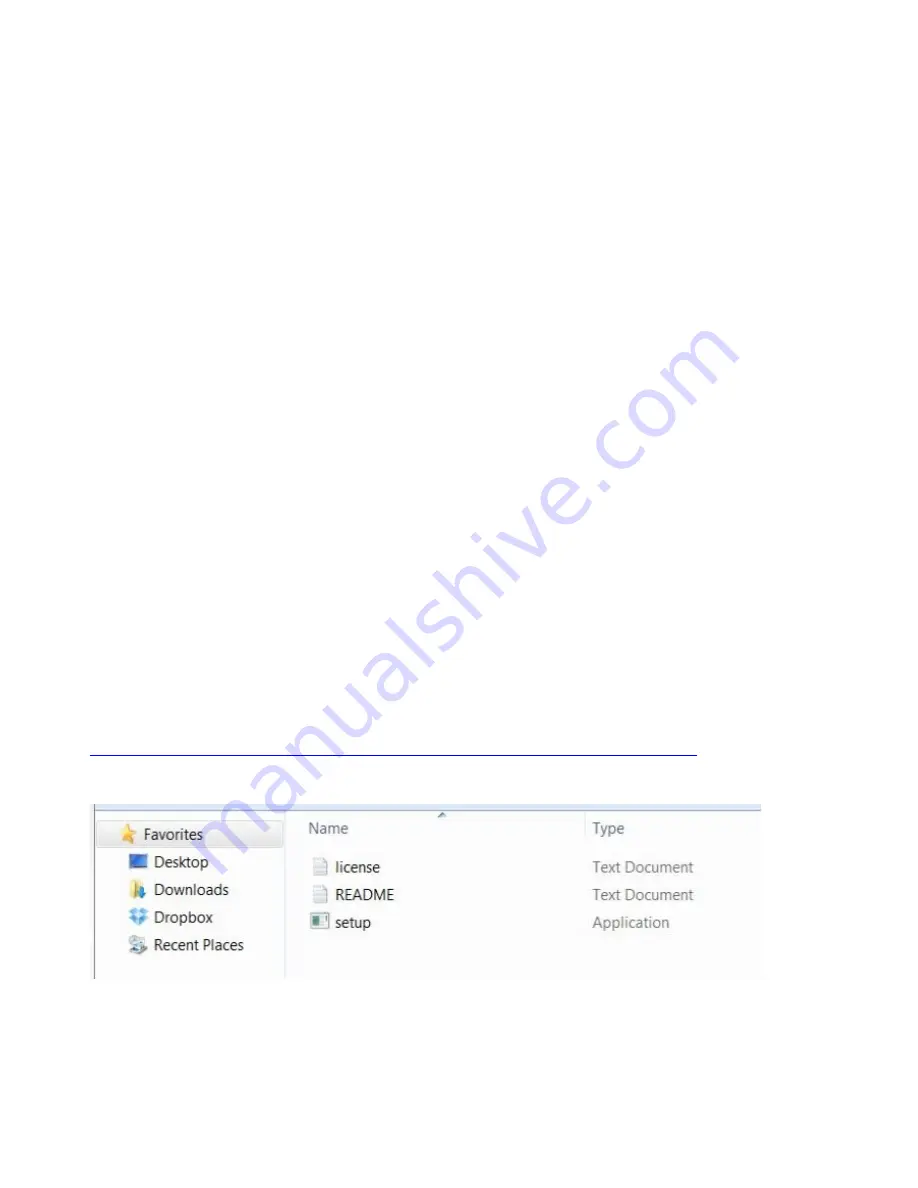
Chapter 10
Using Raspberry Pi to Drive a Multimedia Center
The Raspberry Pi is a great low cost solution to building your own mini media center. In
this chapter, you will learn about setting up Xbox Media Center (XBMC) on your Pi with
a universal remote control using FLIRC which is nothing more than a USB dongle that
can be plugged into the Pi.
What you’ll need?
A Raspberry Pi (Model-B)
Raspberry Pi power charger
Mouse and keyboard (wireless or wired)
Ethernet cable and working Internet connection
FLIRC
Universal remote (or spare one)
A PC or laptop (only for the initial setup)
Setting up XBMC Installer on the SD card for Pi
First you need to load the XBMC (RaspBMC) media OS on the Raspberry Pi. In this
section, we are going to use a Windows PC; steps are almost same for Linux and Mac PC.
Download
the
SD
card
image
file
from
the
following
link:
http://download.raspbmc.com/downloads/bin/installers/raspbmc-win32.zip
Now extract the Zip file ‘raspbmc-win32’ using WinRAR or WinZip tool.
Run the file setup.exe file. This will install the SD card installer on your computer.
Summary of Contents for Rasberry PI
Page 1: ......
Page 2: ...RASPBERRY PI FOR BEGINNERS ...
Page 5: ......
Page 8: ......
Page 9: ......
Page 12: ...Raspberry Pi Model B ...
Page 13: ......
Page 14: ......
Page 19: ......
Page 20: ......
Page 24: ......
Page 25: ......
Page 28: ......
Page 29: ......
Page 38: ......
Page 39: ......
Page 51: ......
Page 52: ......
Page 56: ......
Page 57: ......
















































