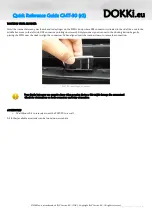Quick Reference Guide CMT-30 (r2)
DOKKi
.eu
POSITIONING
The CMT-30 has rubber feet on the bottom and can be used as a desk-stand , or it can be wall-mounted with the 'Wall Mount KIT'
which is separately available as an accessory.
Desk-stand
Please make sure the CMT-30 is positioned on a firm background which is level.
Wall-mounted
The Wall Mount KIT consists of:
•
CMT-30 Mount Instruction
•
CMT-30 Drill Template 1:1 scale (A3 format)
•
M6 x 35mm universal nylon plugs, gray (3x)
•
M5 x 40mm screws, galvanized (3x)
POWER AND CONNECTION
Input: 100–240V~, 50/60Hz
After unpacking and positioning, simply plug the power connector (type: Shuko F) in the wall outlet.
The docking cabinet is now ready for use.
CMT-30 USAGE SAMPLES
•
CHARGE ONLY
You can use the CMT-30 as a 'charge only dock'. For this you only need to plug the power cord.
This way all thirty ports are powered and can be used to charge your scanner.
•
COMMUNICATION AND CHARGING (MIXED)
You can use all ports to communicate with the PC as well. For this connect the USB port situated at the back to a PC.
Remember: each scanner connection to the PC will generate it's own VCP (Virtual Comm Port), so make sure your software is
able to handle this!
DRIVER INSTALLATION – ONLY NECESSARY WHEN USING COMMUNICATION ON THE CMT-30
The CMT-30 itself does not need a separate driver. The only driver that needs to be installed on your PC is the appropriate
driver for your scanner OPN-model that you wish to use on the CMT-30. If not already done so, please follow the instructions
for driver installation in the corresponding manual that belongs to your scanner model as provided by Opticon.
DOKKi.eu is a trademark of JNC Service B.V. ('JNC'). Copyright JNC Service B.V. All rights reserved.
CMT-30_QRG-003 / December 2014
CMT-30 (r2) rear view