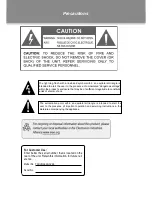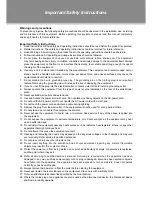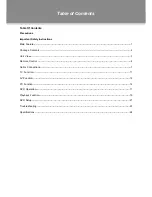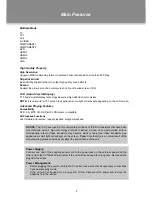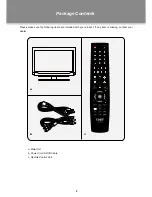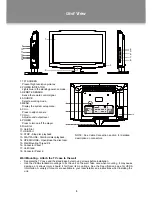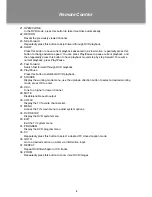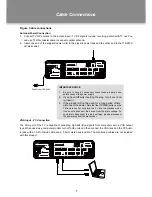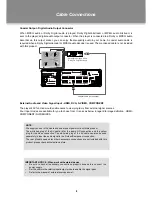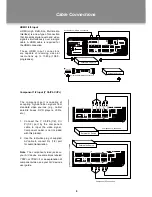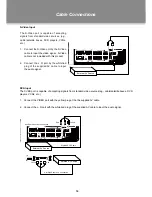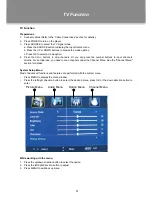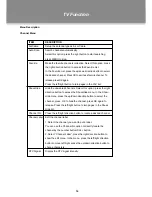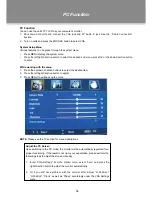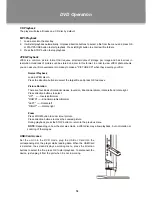3
2
1
3
4
5
6
7
8
9
10
11
12
13
14
15
16
17
18
ANT IN
AC
 ̄
100V-240V
50Hz/60Hz
Wall Mounting - Attach the TV case to the wall
Separate the TV case and the stand-base by removing screws before installation.
•
Use the VESA standard mountings to fix the unit on the wall. Take care when mounting, it may cause
•
damage or serious injury should it fall from its mountings. See the Specification page for VESA
informaiton. A variety of mounts are available in your local retailer, see instructions when installing the
unit.
1. TFT SCREEN
Present high resolution pictures
2. POWER INDICATOR
Lights blue in the standby/power-on mode,
3. REMOTE SENSOR
Sense the remote control signal.
4. SOURCE
Select a working mode.
5. MENU
Display the system setup menu.
6. CH+/-
Press to skip channels.
7. VOL+/-
Adjust sound output level.
8. POWER
Press to turn on/off the player.
9. Disc Slot
10. Card Slot
11. USB Port
12. STOP - Stop disc playback.
13. PLAY/PAUSE - Start/hold disc playback.
14. OPEN/CLOSE - Open/close the disc room.
15. Wall Mounting Thread X 4
16. Connector Panel 1
17. Unit Stand
18. Connector Panel 2
Unit View
NOTE: See Cable Connection section for detailed
description on connectors.