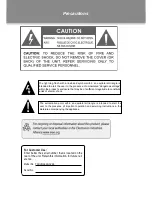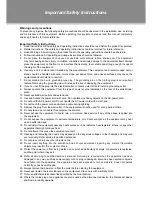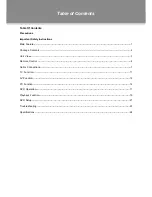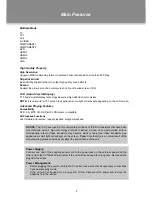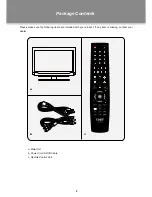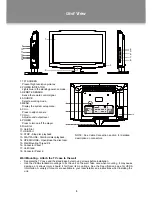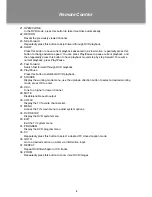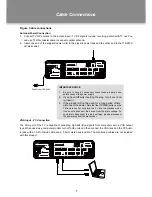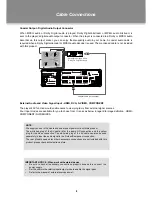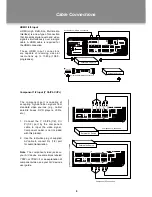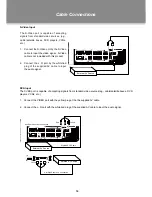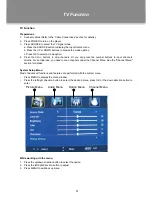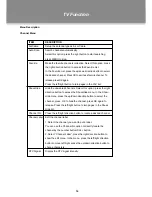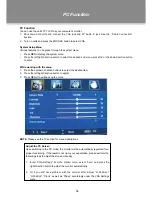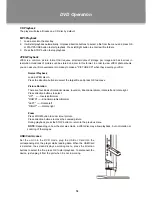4
Remote Control Drawing
1. POWER
Turn the unit on or off (standby).
2. Numeric Keypad
Input numberic data. Access the TV channel directly.
3. Sub-channel Selector <->
This button is usually used with the numeric keypad
to tune to a channel substation (e.g., 4-1, 4-2).
e.g. To tune to channel 13-2, press these keys in
sequence: <1>, <3>, <–>, <2>.
4. Skip Backward
Repeatedly press this button to skip backward through DVD
playback.
5. A-B
Repeat specifed playback A to B in the DVD mode.
6. Fast Reverse
Search fast backward through DVD playback.
7. Stop
Stop disc playback.
8. VOL+/-
Adjust the volume level up and down.
9. INFO
Display system current working information.
10. CH/LIST
Display the TV program list, use the up/down direction button
to select the desired program in the list, press OK to access.
11. TV/DVD
Switch between the TV mode and the DVD mode.
12. Direction & OK
This set of buttons is usually used when working with system setup menu, use arrow buttons to
select an option in the menu, press OK to confirm settings.
13. SLEEP
Cycle through the sleep timer options.
14. SUBTITLE
Display available DVD subtitles.
15. DISC MENU
Access the DVD root menu.
16. GUIDE
Display TV electronic program guide.
17. MTS
Set the audio mode.
18. TITLE
Access the DVD title menu.
19. LIGHT
Turn the front panel light on/off.
20. ANGEL
Some discs are recorded with Multi-angle, press this button to chose the desired viewing angle.
Remote Control
12
1
2
3
4
5
6
7
8
9
10
11
13
14
15
16
17
18
19
20
32
21
22
23
24
25
26
27
28
29
30
31
33
34
35
36
37
38