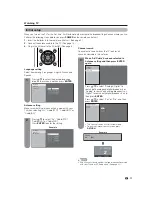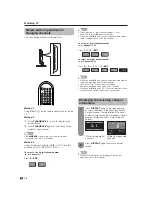Reviews:
No comments
Related manuals for LC-19SB15U

VIERA TX-R26LM70K
Brand: Panasonic Pages: 32

R19IHAT-66EX
Brand: Winmate Pages: 52

GOT-3106TL-830
Brand: AXIOMTEK Pages: 68

AXU-LC
Brand: AMX Pages: 1

Low Power 667Mhz Panel PC PPC-1510PT
Brand: IBM Pages: 50

FTP 1000 - Security Concord LCD Touchpad
Brand: GE Pages: 12

HiTech
Brand: GE Pages: 2

Druck DPI 104-IS
Brand: GE Pages: 18

ATP2100
Brand: GE Pages: 6

IC754CSL12CTD
Brand: GE Pages: 38

6'' QuickPanel View
Brand: GE Pages: 76

IC754VSL06CTD
Brand: GE Pages: 38

QuickPanel+ IC754VGI06STD
Brand: GE Pages: 38

K0470
Brand: GE Pages: 78

druck dpi 104
Brand: GE Pages: 26

IC754CSL06MTD
Brand: GE Pages: 38

EPC PM 1200
Brand: LAUER Pages: 52

EZTouch EZ-S6M-FSH
Brand: AVG Pages: 86