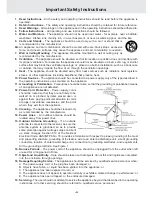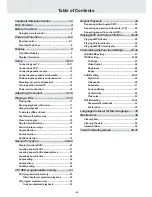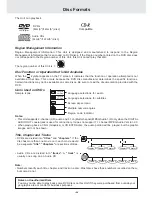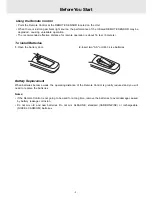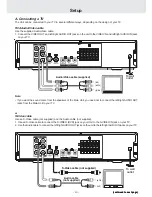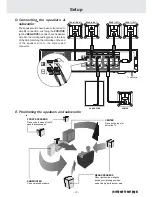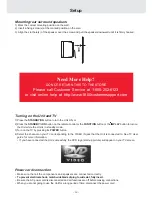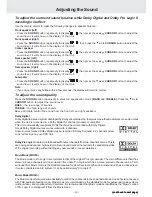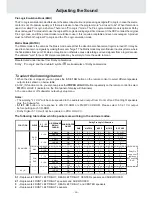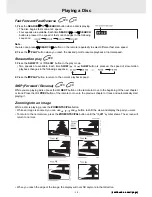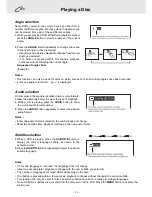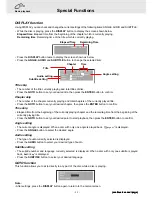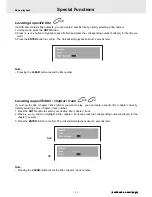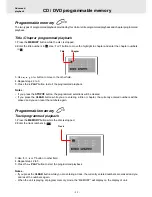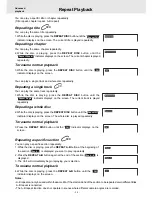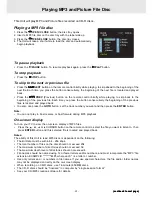- 11 -
Setup
(continued to next page)
(continued to next page)
(continued to next page)
(continued to next page)
(continued to next page)
or
Component video outputs (DVD)
Some TVs or monitors are equipped with component video inputs.
Using the Audio cable (not supplied), connect the left/right AUDIO OUT jacks on your Unit to the left/right AUDIO IN jacks
on your TV and the Component video cable (not supplied), connect the Green plug Y VIDEO OUT jack on your Unit
to Y VIDEO IN jack on your TV, the Blue plug P
B
/C
B
VIDEO OUT jack on your Unit to P
B
/C
B
VIDEO IN jack on your TV
and the Red plug P
R
/C
R
VIDEO OUT jack on your Unit to P
R
/C
R
VIDEO IN jack on your TV to view the higher quality
picture playback.
Progressive outputs (DVD)
Some TVs or monitors are equipped with component video inputs that are capable of reproducing a progressively
scanned video signal.
Using the Audio cable (not supplied), connect the left/right AUDIO OUT jacks on your Unit to the left/right AUDIO IN jacks
on your TV and the Component video cable (not supplied), connect the Green plug Y VIDEO OUT jack on your Unit
to Y VIDEO IN jack on your TV, the Blue plug P
B
/C
B
VIDEO OUT jack on your Unit to P
B
/C
B
VIDEO IN jack on your TV
and the Red plug P
R
/C
R
VIDEO OUT jack on your Unit to P
R
/C
R
VIDEO IN jack on your TV to enjoy highest quality picture
with less flicker.
Press the SETUP button and select Video Output to YUV (see page 28). Connect the component video cable to TV,
press the P. SCAN button on the remote control when DVD is stopped. " P. SCAN" will be shown. You can select
the output signal for better picture quality.
Notes:
• When progressive output is activated, no video signal output from S-video and RCA (CVBS) video jacks.
• Make sure your TV supports progressive scan component video signal, press the P. SCAN button repeatedly
until "CVBS" display for going back CVBS video signal.
Notes :
• Connect the Unit to your TV directly. If you connect the Unit through a VCR, the playback picture will be distorted
because DVD discs are copy protected.
• When you connect the Unit to other equipment, be sure to turn off the power and unplug all of the equipment from
the wall outlet before making any connection.
• Refer to the instruction manual of the connected equipment as well.
To wall
outlet
Component video cable
(not supplied)
To
V ID E O
IN
Y
To VID E O
IN
P
R
/C
R
To
V IDE O
O UT
Y
To
V IDE O
O UT
P /C
R
R
To
VIDEO
O UT
P /C
B
B
To VID E O
IN
P
B
/C
B
Audio cable (not supplied)
(red)
(w hite)
or
Coaxial Antenna Jack
Some TVs do not have an RCA or S-Video jack, they only have a coaxial antenna jack. In order to connect this Unit to
these TVs, you must purchase an RF modulator (available in the Audio/Video department of most electronics retailers
or at http://www.1800customersupport.com) and follow the instructions included with it.