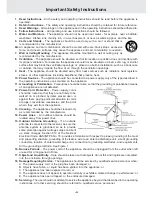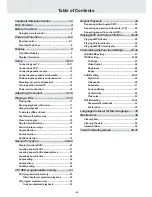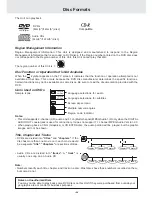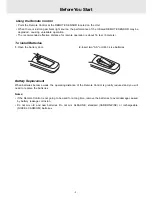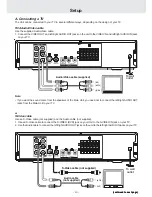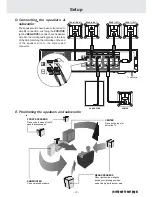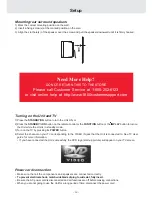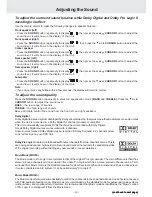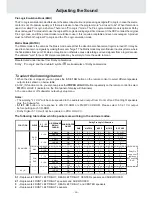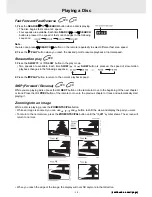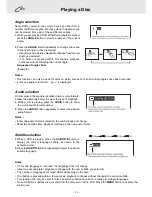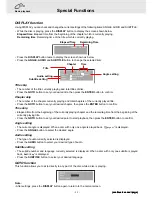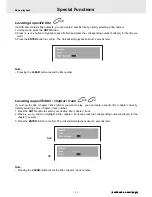- 6 -
Parts and Functions
(Continued on next page)
(Continued on next page)
(Continued on next page)
(Continued on next page)
(Continued on next page)
Remote Control
V O L U M E
S E T U P
M E N U
E N TE R
S L O W
S L O W
S T O P
P L AY
PA U S E
R E P E AT
P R E V
S E A R C H
C LE A R
A N G LE
S U B T IT LE
A -B
D IS C
D IS P LAY
A U D IO
Z O O M /
N T S C /PA L
N E X T
S TA N D B Y /O N
S O U N D
O P E N /
C LO S E
F U N C T IO N
G O TO
M E M O RY
PR O LO GIC II
P. S C A N /
C V B S
D IM M E R
R E T U R N
1
2
3
4
5
6
7
8
9
10
11
12
13
14
15
16
17
18
1)
STANDBY
/ ON button
Turns the Unit on and puts it in standby mode.
2)
RETURN button
Return to the normal operation after using the SETUP
menu.
3)
Number (0 - 9) and (+10) buttons
Use when creating programs, and entering a parental
level password. To select numbers over 9, press +10
button and then the second no. for example, to enter 18,
press +10 and then 8.
4)
5.1 / 2.1 CHANNELS button
Switch speaker output to 5.1 channel mode. (All
sp subwoofer)
Switch speaker outputs to 2.1 channel. (Front left/right
sp subwoofer)
5)
MEMORY button
Enter the number of a selected chapter or track.
6)
DIMMER button
Turns the display backlight ON and OFF.
7)
PRO LOGIC II button
In AV_IN mode, switches to Dolby Pro Logic mode for
VHS tapes encoded with Dolby Pro Logic.
8)
VOLUME (+ / -) buttons
Adjust the volume.
9)
SETUP button
Selects the SET UP menu screen.
10)
/ CURSOR buttons
Use to highlight selections on a menu screen and
adjust certain settings.
11)
SLOW button
Perform slow reverse playback of DVDs.
12)
/
SEARCH buttons
SEARCH: Fast reverse playback.
SEARCH: Fast forward playback.
13)
STOP button
Stop playback.
14)
PREV button
Move reverse through titles, chapters or tracks on a
disc.
15) CLEAR button
Clear input selections and cancel certain playback
functions.
16) DISPLAY button
Change disc status information displayed on the TV.
17) ANGLE button
Switch the camera angle of the video presentation
when scenes with multiple camera angles are recorded
on a DVD.
18) SUBTITLE button
.....
Select one of the subtitle languages programmed on a
DVD.