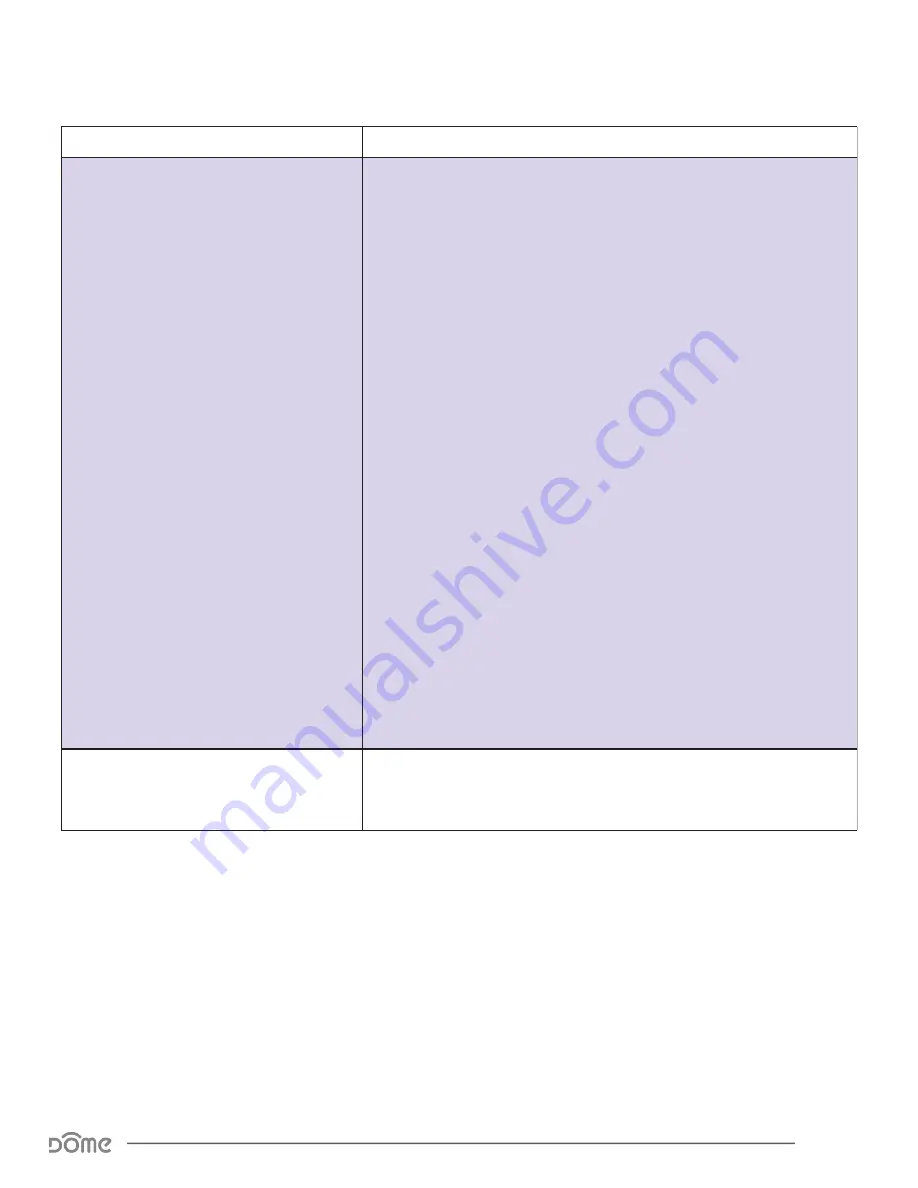
Page 14
Door/Window Sensor Advanced User Manual
Compatible Command Classes
Command Class
Notes
Association V2 (85)
Group 1
Group 1 is the “Lifeline” group, which can hold five members, typically
including the main Z-Wave controller. The Door/Window Sensor sends
this group a Notification Report or a Binary Sensor Report when it is
opened or closed (see Configuration Parameter 3.) It also sends this
group a multilevel sensor report to report the temperature (if Configura-
tion Parameter 4 is set to 01)and a Battery Report in response to Battery
Get commands.
Group 2
Group 2 supports up to 5 members and the Door/Window Sensor sends a
Basic Set command to this group (or the Control Group) to directly trigger
devices (like a light, chime, etc.) when the tamper switch either opens or
closes. The value of the Basic Set command (e.g. brightness of the lamp) is
configured using configuration parameter 07.
Group 3
Group 3 supports up to 5 members and the Door/Window Sensor
sends it a NOTIFICATION_REPORT or SENSOR_BINARY_REPORT
when the tamper switch either opens or closes.
Group 4
Group 4 supports up to 5 members and the Door/Window Sensor sends
a Basic Set command to this group to directly trigger devices (like a light,
chime, etc.) when the sensor detects the door/window opening or clos-
ing. The value of the Basic Set command (e.g. brightness of the lamp) is
configured using configuration parameters 08 and 09.
Group 5
Group 5 supports up to 5 members and the Door/Window Sensor sends
it a NOTIFICATION_REPORT or SENSOR_BINARY_REPORT when the sensor
detects the door/window opening.
Wake Up V2 (84)
The wake-up interval is set in minutes, and is 120 minutes (two
hours) by default. The wake-up interval can be set to any value from
1 min up to 10,080 min (7 days) in 1-min increments.
Table 5 - Command Classes Continued































