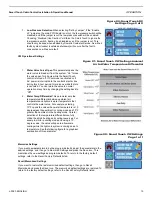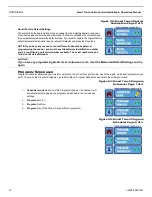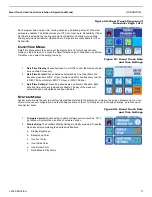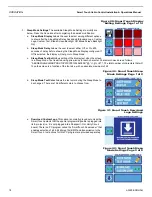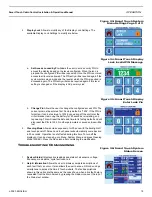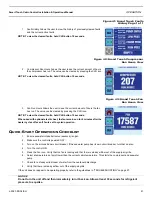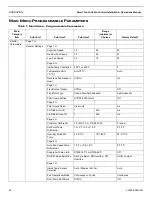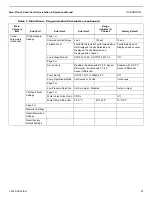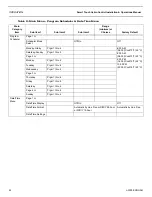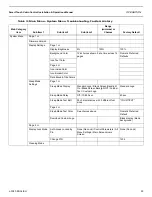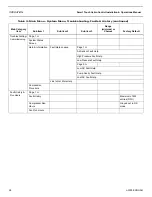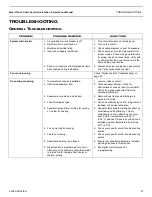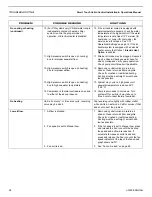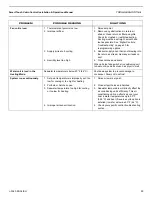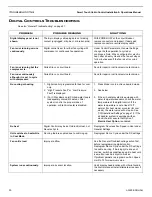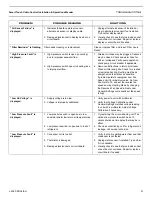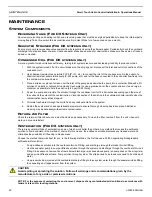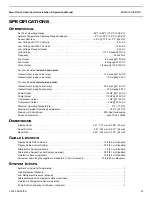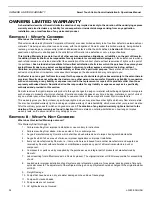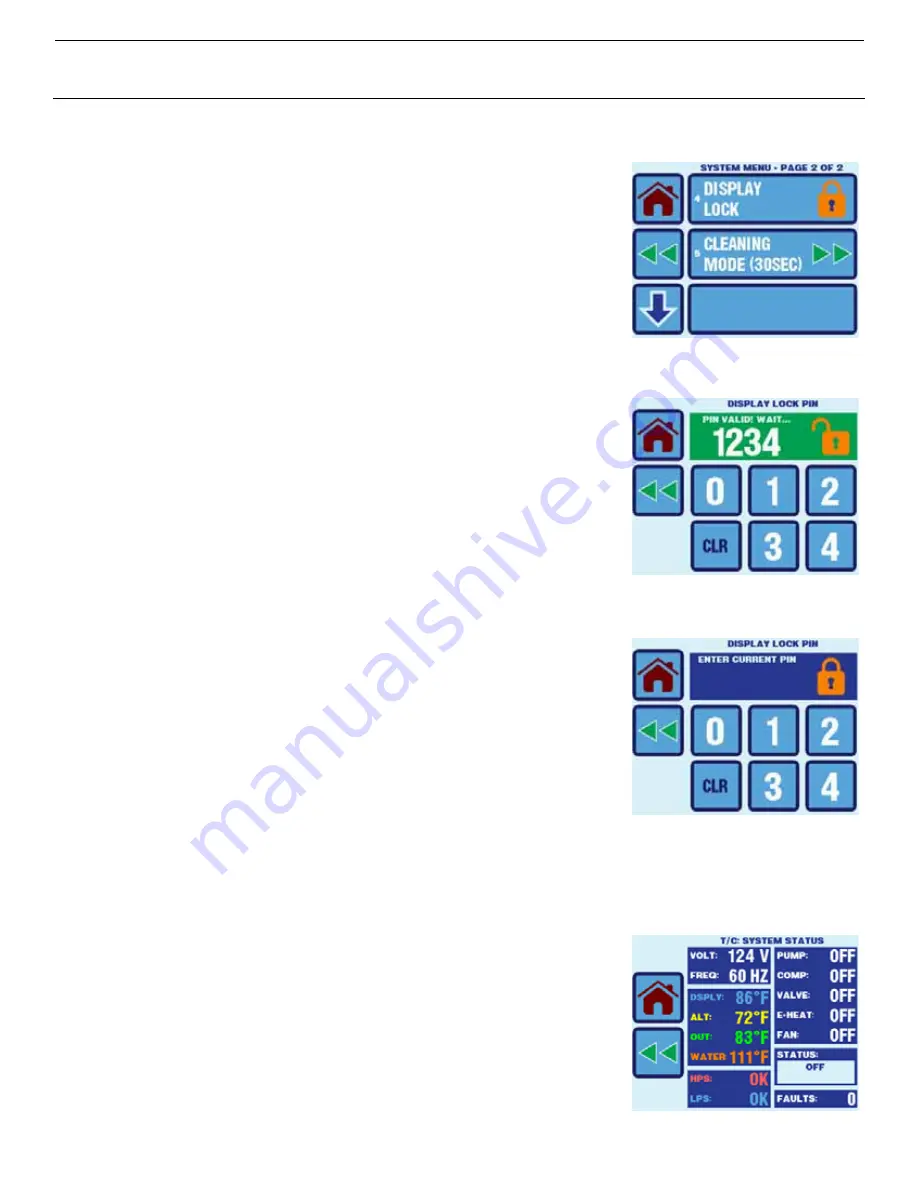
Smart Touch Cabin Control Installation & Operations Manual
OPERATION
L-3380 ENGLISH
19
Figure 33: Smart Touch System
Menu Settings Page 2 of 2
4.
Display Lock
Allows to modify any of the Display Lock Settings. The
available Display Lock Settings to modify are below.
Figure 34: Smart Touch Display
Lock Invalid PIN Message
a.
Set Access Locked by Pin
Allows the user to set a security PIN to
access the display based on the levels configured. When the icon is
pressed, the configured PIN will be requested. Once the PIN is entered,
access to all levels is allowed. The PIN entry will be required again if the
system enters sleep mode and the level at which the PIN is required is
accessed again. The PIN entry will also be required again if this level
setting is changed or if the display is AC power cycled.
Figure 35: Smart Touch Display
Enter Lock Pin
b.
Change Pin
Allows the user to change the configured access PIN. The
current pin must be entered first. Factory default is “1234”. If the PIN is
forgotten, it can be restored to 1234 by powering off the control at the
circuit breaker, removing the battery for 60 seconds, reinstalling, and
repowering. This will reset the date and time to its factory default and will
also reset the PIN to 1234. No other parameters or saved entries will be
lost.
5.
Cleaning Mode
Allows screen wipe down for 30 secs with the backlight off
and touch panel off. Screen and touch panel will automatically come back on
in 30 seconds. Operation is not affected during this time. To turn off the
display so it can be cleaned, go to Menu, System Menu, and press Cleaning
Mode (30SEC). Press the Save icon after completing the modification.
T
ROUBLESHOOTING
/C
OMMISSIONING
Figure 36: Smart Touch System
Status Screen
1.
System Status
It displays live readings and status of all sensors, voltage,
frequency, mode status, cycle fault count, etc.
2.
Help & Information
Allows the user to browse complete descriptions of
each fault that can occur. It also allows the user to scan a QR code using a
smartphone to access the Smart Touch website. The fault descriptions
shown in this option are the same as the ones shown when a live fault help is
requested from the Main Screen by pressing the hidden icon over the top of
the Status text window.