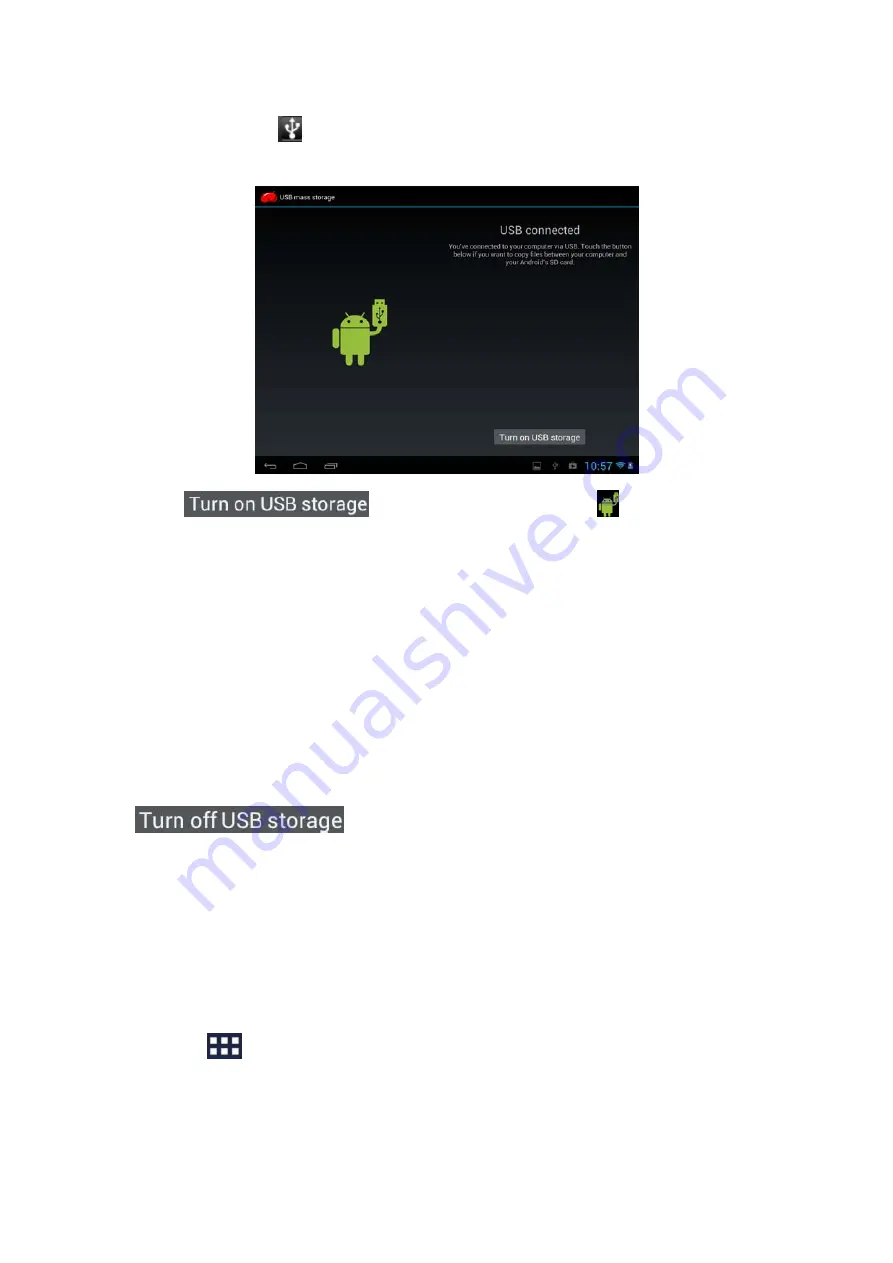
9
2.
when the icon
appears in the notification area, open the notification panel
and tap
USB Connected
to popup the following screen:
3.
tap
, when the notification icon
turns yellow, the
computer will recognize your device as a removable disk;
4.
find the removable disk and open it. Do one of the followings:
z
Copy the files from the computer to the storage card’s root folder.
z
Copy the files from the storage card to a folder in your computer or computer
desktop.
5.
after copying the files, unmount the removable disk (that is, your device) as
required by your computer’s operating system to safely remove your device.
6.
disconnect your device from the computer.
If your want your device remain connecting to the computer and enable reading its
storage card, you can open the Notifications panel and tap
.
[Note]: you can also realize communication between the device and the computer by
tapping Settings> Developer options>USB Debugging.
3.5 Searching the device and the web
You can search for information on your device and on the Web by using the Quick
Search Box.
1.
press
on the home screen to enter into all apps interface;
2.
tap
Search
and then enter the search item in the Quick Search Box
As you type, matching items on your device and suggestions from Google web search
are shown as a list. The suggested items that appear will depend on the options that
Summary of Contents for MR18
Page 1: ...1 MR18 User Manual ...












































