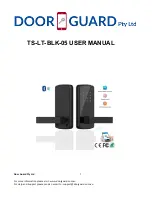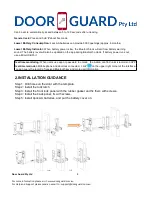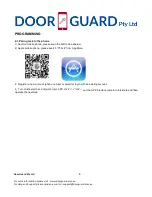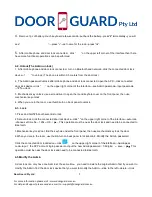Door Guard Pty Ltd
7
For more information please visit : www.doorguard.com.au
For Help and Support please send an email to : support@doorguard.com.au
4.
Remove 1pc of battery--touch keyboard a few seconds--put back the battery--press”#” immediately--you will
see”
”---press”+”---set name for the lock---press “ok”.
5.
After mobile phone and door lock connected
,
click ”
” on the upper left corner of the interface then there
have more functional operations can be performed.
4-2. Unlock(The Admin unlock)
1. After mobile phone and door lock connected
,
turn on Bluetooth and network--click the connected door lock
device---"
" to unlock. (The phone is within 0.5 meters from the door lock)
2. The Admin password unlock,after mobile phone and door lock connected, open the APP---click connected
door lock device--click “
” on the upper right corner of the interface---see Admin passcode--input passcode
---"#"to unlock.
3. Mechanical key unlock, use a screwdriver to open the round keyhole cover on the front panel, then use
mechanical key unlock.
4. When you are in the room, use thumb-turn on back panel to unlock.
4-3. Lock
1. Press and hold"#"about 5seconds to lock.
2. Set auto lock, click the connected door lock device--click " " on the upper right corner of the interface---auto lock-
-choose set time 5s – 120s---OK
.
(
ps
:
This operation must be near the door lock and need to be connected to
Bluetooth
)
3. Mechanical key lock door, find the keyhole under the front panel, then use mechanical key lock the door.
4. When you are in the room, use thumb-turn on back panel to lock door
4-4. Modify the Admin password
Click the connected door lock device---click
"
on the upper right corner of the interface---Admin pass
code--input the APP account login password---input the new Admin password
(
7-8digits
)
--- save.
(
ps
:
This
operation must be near the door lock and need to be connected to Bluetooth
)
4-5.Modify the Admin
A door lock can only have one Admin at the same time
,
you need to delete the original Admin first if you want to
modify the Admin. find the door lock device that you want to modify the Admin---slide to the left---delete---click