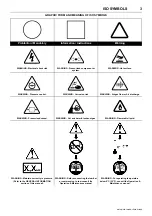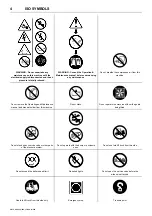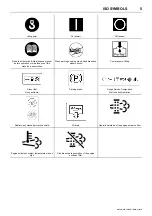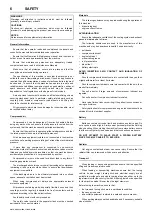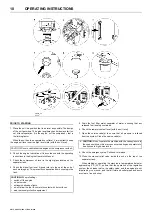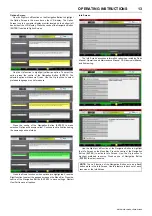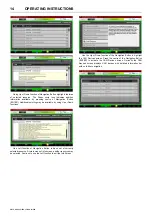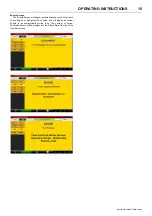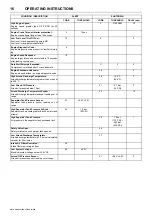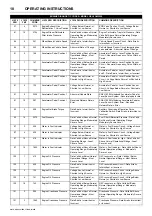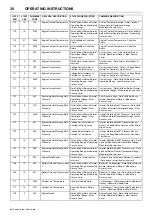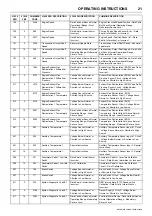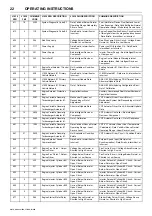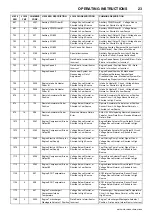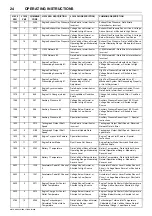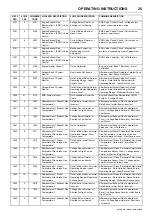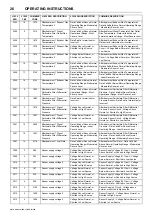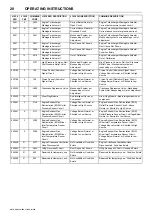OPERATING INSTRUCTIONS
13
9/275, 9/305, 12/250, 17/240, 21/220
Options Screen
Use the Right or Left function on the Navigation Button to highlight
the Option Screen in the menu bar on the LCD display. The Option
Screen icon is a computer display monitor located on the bottom left
hand side of the LCD display. Press the centre of the Navigation Button
(ENTER) to activate Option Screen.
Use the Up function to highlight (yellow) an option. To select the
option, press the centre of the Navigation Button (ENTER). The
selected option will become Green. Use the Up function to select
preferred language or unit of measure.
Press the centre of the Navigation Button (ENTER) to make
selection. Option will become yellow. Continue to set all options using
the same sequence of steps.
Press the Down function until no options are highlighted. Press the
Right function to select the gauges screen on the Menu Bar. Press the
centre of the Navigation Button (ENTER) to save settings. Restart
ViewPort to save all options.
Info Screen
The Info Screen accesses information resources, including Parts
Manual, Operation and Maintenance Manual, CAN device interfaces,
and System Log.
Use the Right or Left function of the Navigation Button to highlight
the Info Screen on the Menu Bar. Press the centre of the Navigation
Button (ENTER) to activate Info Screen. Use the Up function to
highlight preferred resource. Press centre of Navigation Button
(ENTER) to select resource.
NOTE:
The Left function of the Navigation Button acts as a Back
button while in the Info Screen. Use this feature to back out of each
resource or the Info Screen.