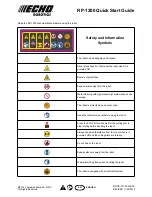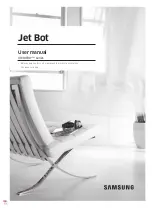221
12.6.2
Register User-defined Modbus
Modbus communication with random devices can be performed using a user-defined Modbus.
1
Select the
Modbus
menu from
Settings
>
Network
and select the
Add TCP Slave
or
Add RTU
Slave
button.
2
The Modbus slave will be added to the Modbus Slave List.
3
To set the Modbus slave and to add/delete signals, select the
View
button.
4
In the case of a TCP Slave, enter the IP address of the slave device and set the Port (default: 502).
5
In the case of a RTU Slave, select the
Serial Port
to perform communication, and set
Communication Speed
,
Parity Bit
,
Data Bit
and
Stop Bit
. If the serial port has been added using
a USB port, select the
Search
button to search the new device and select the Serial Port.
6
If a signal must be added, press the
Add Signal
button.
7
If a signal must be deleted, press the
Delete Signal
(
-
) button.
8
Set the
Signal Type
,
Signal Address
,
Signal Name
and
Slave ID
for the newly added signal.
In the case of a TCP Slave, the default Slave ID is 255. However, if Advanced Settings is
checked, the Slave ID can be modified (1-247).
In the case of
Signal Type
Multiple Coils for FC 15 and Multiple Holding Registers for FC 16,
select the
Edit
button to add multiple signals by entering the
Signal Name
,
Start Address
and
Count
. An individual signal name is assigned automatically by
Signal Name
.
9
Select the
Settings
button.
10
Modbus registration begins after selecting the
Settings
button, and a message is displayed if the
process fails. In such case, check the connection with the Modbus device and the Modbus Slave
settings.
11
If the Modbus has been successfully registered, the input and output of the registered signal can
be checked.
An output motion can be performed by entering a value and selecting the
→
button.
Summary of Contents for A0509
Page 1: ......
Page 214: ...Doosan Robotics User Manual v2 6 1 214 ...
Page 251: ...251 ...
Page 252: ...Doosan Robotics User Manual v2 6 1 252 ...
Page 253: ...253 ...