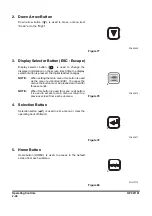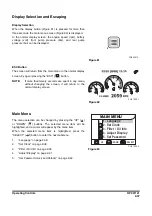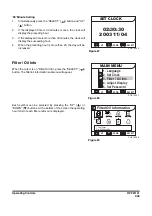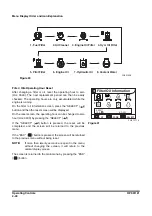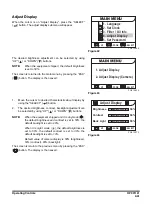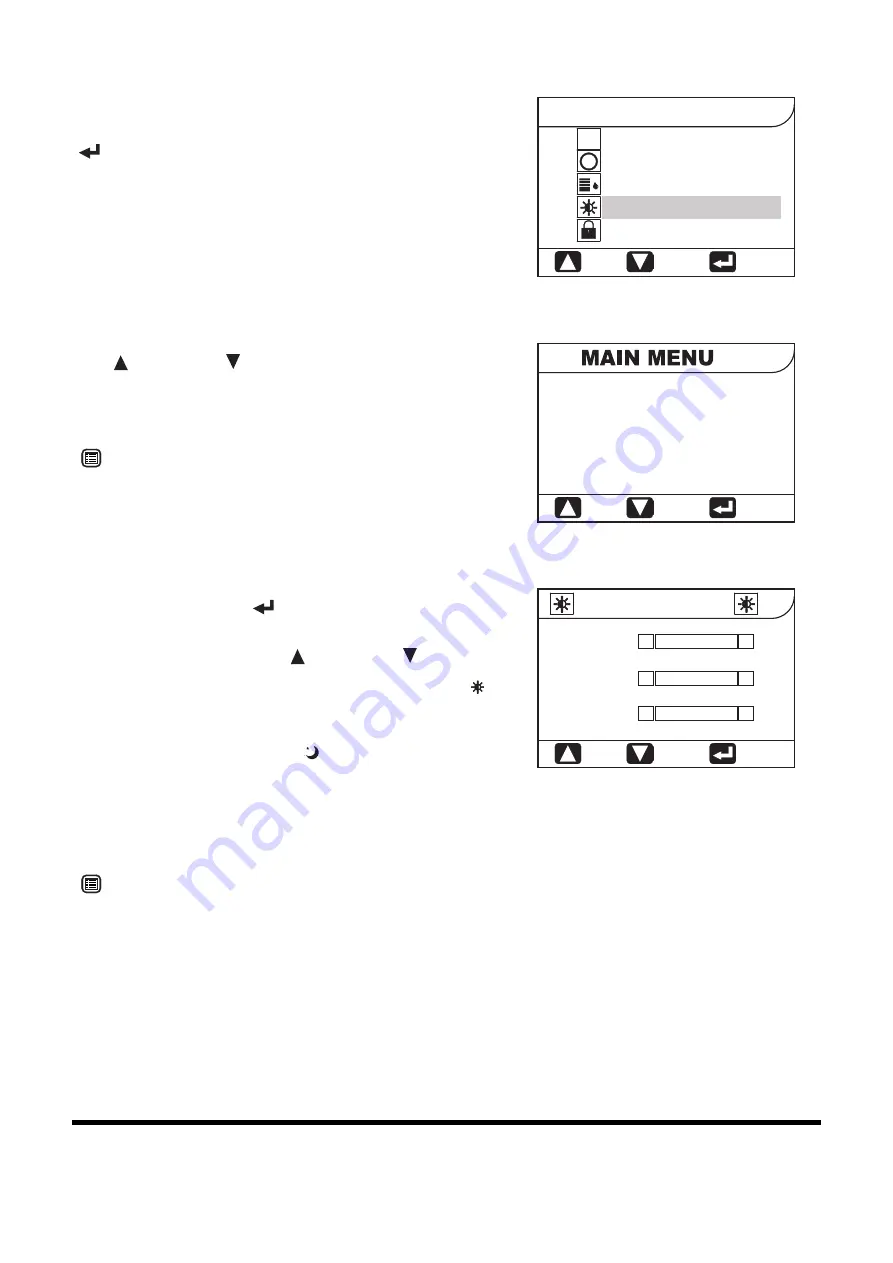
2-41
Adjust Display
When the cursor is on "Adjust Display", press the "SELECT"
(
) button. The adjust display submenu will appear.
The desired brightness adjustment can be selected by using
"UP" (
) or "DOWN" (
) buttons.
NOTE:
When the equipment shipped, the default brightness
is set to 50%.
The screen is returned to the main menu by pressing the "ESC"
(
)
button. The display is then saved.
1.
Move the cursor to desired characteristic about display by
using the "SELECT" (
) button.
2.
The desired brightness, contrast, backlight adjustment can
be selected by using "UP" (
) or "DOWN" (
) buttons.
NOTE:
When the equipment shipped and it is daymode
(
)
,
the default brightness and contrast is set to 50%, the
default backlight is set to 90%.
When it is night mode
(
)
, the default brightness is
set to 50%, the default contrast is set to 30%, the
default backlight is set to 10%.
Default value of camera display is 50% (brightness),
50% (contrast), 90% (backlight).
The screen is return to the previous menu by pressing the "ESC"
(
)
button. The display is then saved.
1. Language
4. Adjust Display
5. Set Password
2. Set Clock
3. Filter / Oil Info
: UP
: DOWN
: SELECT
l
L
l
FG013569
MAIN MENU
Figure 92
1. Adjust Display
2. Adjust Display (Camera)
: UP
: DOWN
: SELECT
FG013835
Figure 93
: UP
: DOWN
: SELECT
FG013570
Adjust Display
Brightness
Contrast
Back Light
50%
ll
l lllllllllll ll
ll
ll l ll ll ll
l
ll
l
l
l
ll ll ll
ll
ll
ll
ll
ll
l ll
ll
ll
50%
l
l ll
l
ll ll llll ll
ll
ll
ll ll ll
l l l 50%
Figure 94
Summary of Contents for DX700LC
Page 2: ......
Page 72: ...OP001120 Safety 1 66 ...
Page 142: ...OP001121 Operating Controls 2 70 ...
Page 188: ...OP001122 Operation 3 46 ...
Page 197: ...OP001123 4 9 Inspection Maintenance and Adjustment ...
Page 282: ...OP001123 Inspection Maintenance and Adjustment 4 94 ...
Page 298: ...OP000030 Troubleshooting 6 6 ...
Page 301: ...OP001125 7 3 Specification ...
Page 308: ...OP001125 Specification 7 10 ...
Page 314: ...950106 00012E Index 8 6 ...