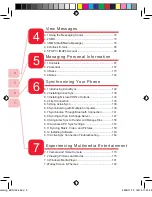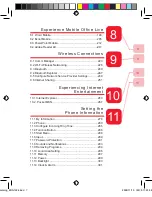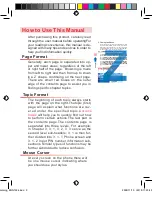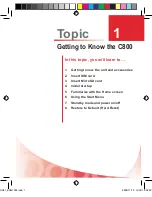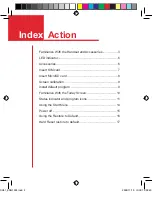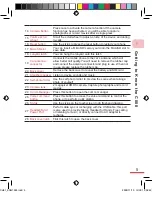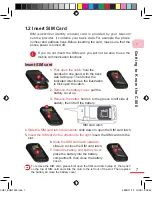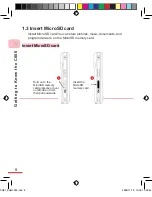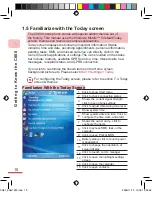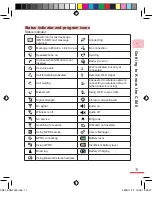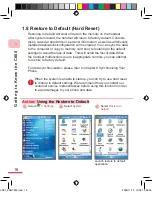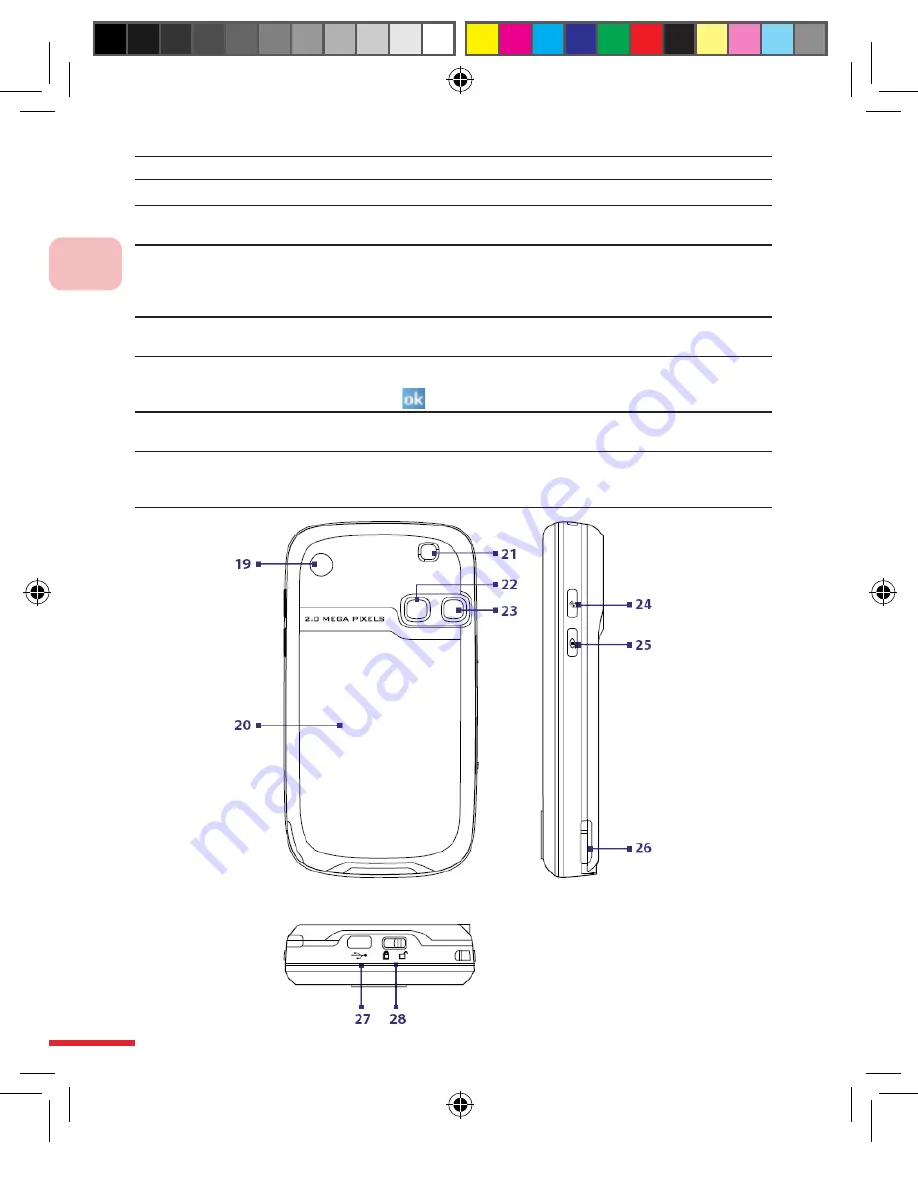
G
et
ti
n
g
t
o
K
n
o
w
t
h
e
C
80
0
1
4
6
Talk button
Press the talk button to answer calls or make calls
7
Start menu button
Press the Start menu button to open the Start menu
8
Left confirmation
button
Press the left confirmation button to execute the corresponding
action or application on lower left of the screen
9
5-way navigation
button/
confirmation
button
When within an application, press up/down/left/right of the
navigation button to move the cursor to each of the options.
Press the confirmation button to select the option that the
cursor lands on
10
Right confirmation
button
Press the right confirmation button to execute the corresponding
action or application on lower left of the screen
11
OK button
Press the OK button to enter the input data or terminate
a application. The OK button corresponds to the function
identically of
icon in upper right corner of screen
12
Hang up button
Press the hang up button to end the call or return to the Today
screen
13
Physical keyboard
Use the physical keyboard to enter text. For detailed
descriptions on the physical keyboard, please refer to the
second chapter.
CH01_ENG1024.indd 4
2006/11/10 ¤U¤È 12:02:41
Summary of Contents for C800
Page 1: ...User Man u al catalog_ENG1024 indd 1 2006 11 10 W È 11 23 38 ...
Page 28: ...G e t t i n g t o K n o w t h e C 8 0 0 1 18 CH01_ENG1024 indd 18 2006 11 10 U È 12 02 51 ...
Page 176: ...CH06_ENG1024 indd 166 2006 11 10 W È 11 36 41 ...
Page 230: ...E xp er i e nce M o b il e Of f ic e L iv ing 8 CH08_ENG1025 indd 220 2006 11 10 W È 11 54 51 ...
Page 320: ...CH11_ENG1025 indd 318 2006 11 10 W È 11 48 34 ...
Page 348: ...Us ing M o r e P ro g r am s 12 346 CH12_ENG1025 indd 346 2006 11 10 W È 11 49 25 ...
Page 349: ...Topic Q A 13 CH13_ENG1025 indd 347 2006 11 10 W È 11 50 29 ...
Page 367: ...Appendix A 365 Appendix_ENG1014 indd 365 2006 11 10 U È 12 05 01 ...