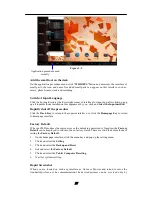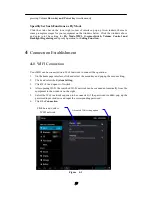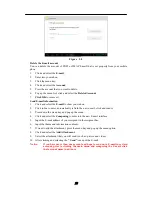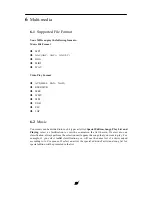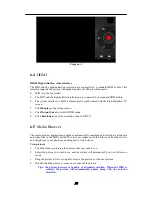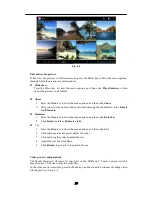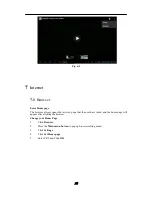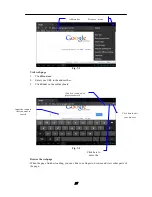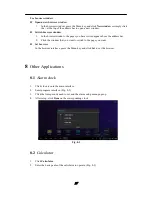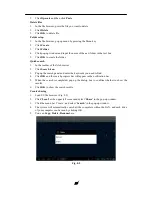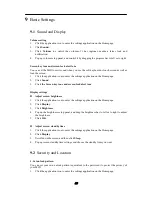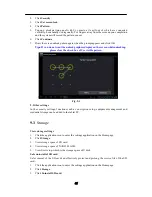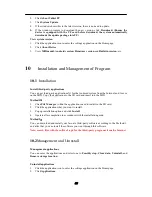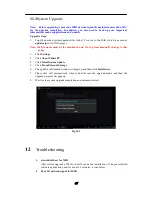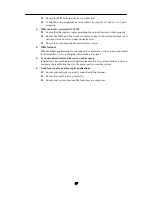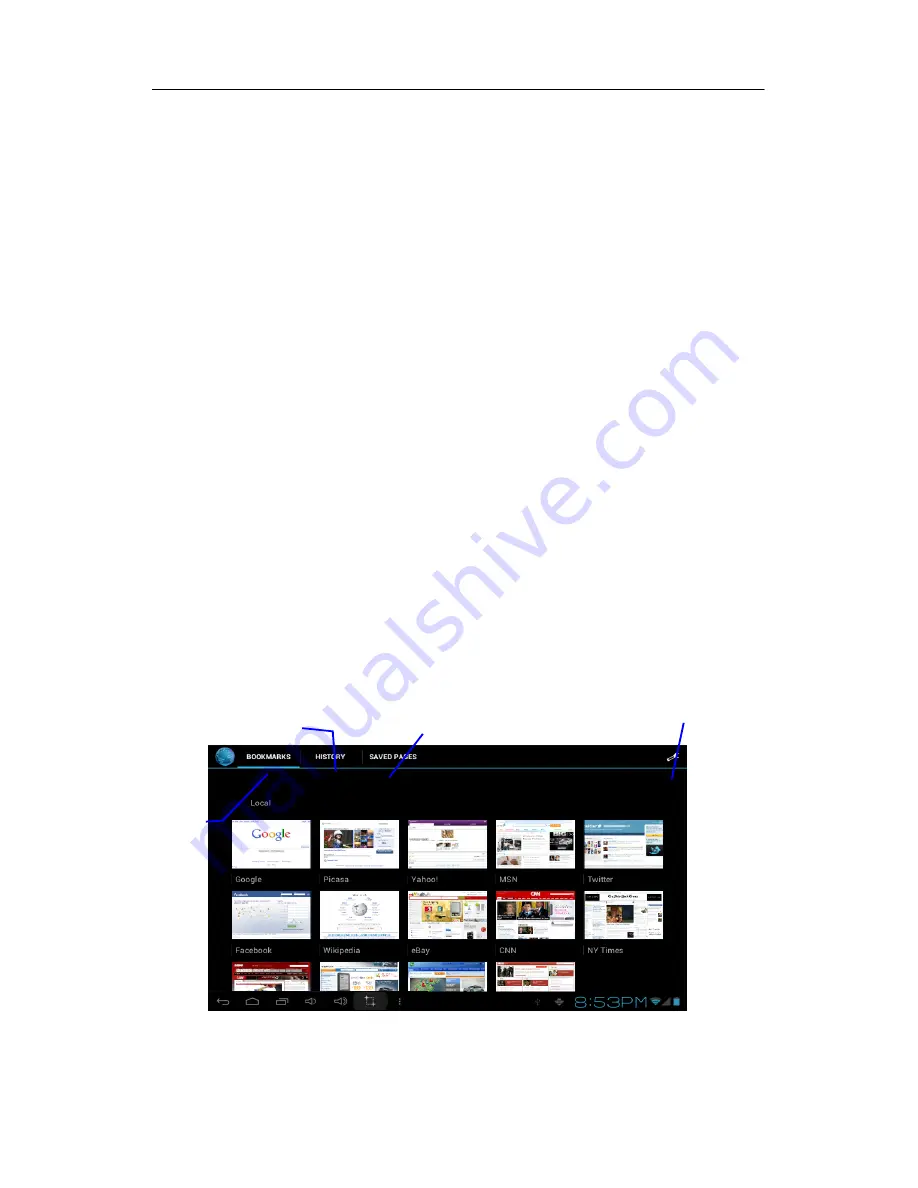
26
Zoom in or zoom out webpages
The webpage can be zoomed in or out by double-clicking the screen or by dragging through
two fingers.
Find texts within the webpage
1.
While browsing the web, press the Menu key to pop up the menu options.
2.
Click
Find on web
.
3.
Enter the item you want to search.
4.
The matched texts are highlighted in green while inputting the characters.
5.
Click le ft-to-right a rrow be fore t he s earch b ar t o m ove t o t he pr evious or t he n ext
matched word.
Manage bookmarks
Set web page bookmark
1.
Go to certain web page in the browser interface.
2.
Click the icon
‘Click here to add a web page as bookmark’
in Fig. 7-2, and a
Bookmark this page
window pops up, c lick OK to set the page you want as the
bookmark.
Open bookmark
1.
Enter the interface similar to Fig. 7-3 by clicking the icon ‘Click here to enter the
Manage bookmarks’ as in fig. 7-2 in the browser interface.
2.
Click the bookmark that you want to open the web page.
Edit bookmark
1.
Enter the interface similar to Fig. 7-3 just like opening the bookmark in the browser
interface.
2.
Click and press down the bookmark to open the menu options.
3.
Click
Edit bookmark
to edit and click OK.
Fig. 7-3
Bookmarks
History
Saved pages
Enter setup menu