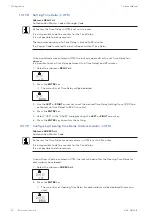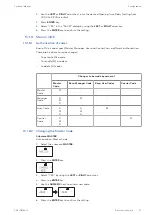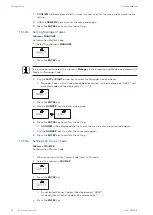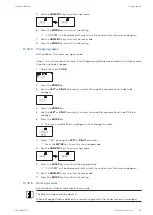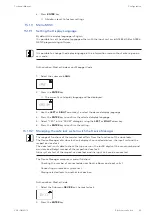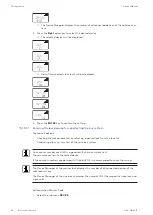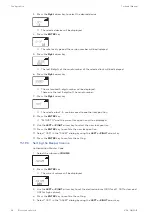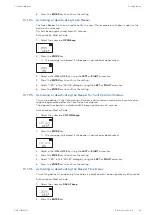Configuration
Technical Manual
85
V28 - 08/2019
Electronic safe lock
19. If the Time-Related Function is not to be used for all days of a week, switch WEEKLY to
"ON" by using the LEFT or RIGHT arrow key.
20. Press the ENTER key to confirm the setting.
21. Switch each day to "ON" for which the Time-Related Function is to apply.
22. Press the ENTER key to confirm the setting.
23. Move to the next day and repeat the procedure for each day.
24. Select "YES" in the "SAVE?" dialog by using the LEFT or RIGHT arrow key.
25. Press the ENTER key to confirm the settings.
15.1.6.5.2
Changing an existing Time-Related Function
1.
Proceed as in the described sequence "Adding a Time-Related Function".
2.
Instead of pressing the ENTER key as in step 3, use the RIGHT or LEFT arrow key to select
a Time-Related Function and its parameters.
3.
Overwrite the Time-Related Function.
15.1.6.5.3
Deleting an existing Time-Related Function
1.
Select the submenu TR-FNC1, TR-FNC2 or TR-FNC3.
2.
Press the ENTER key.
3.
Use the RIGHT key to check the settings of all activated Time-Related Functions.
4.
Select the desired Time-Related Function to be deleted.
5.
Press the DEL key.
6.
Select "YES" in the "CLEAR" dialog by using the LEFT or RIGHT arrow key.
7.
Press the ENTER key to confirm the setting.
15.1.7
Menu DELAY
15.1.7.1
Setting and deactivating Time Delays
Submenu DELAY 1 ... 4
Once a valid code is entered, the lock will only open after the configured Time Delay has
elapsed.
It is possible to set a Time Delay for each user group between 0 (deactivated, no time delay)
and 99 minutes.
Ex factory Time Delays are deactivated (set to 00:00).
The maximum configurable value of a Time Delay must be shorter than the shortest time gap
between any 2 Weekly Locking Periods.
By entering a Courier Code it is possible to open the lock without a time delay.