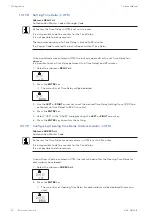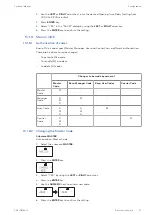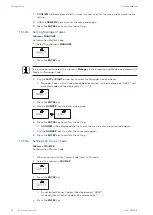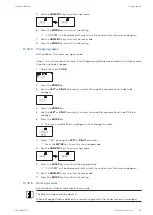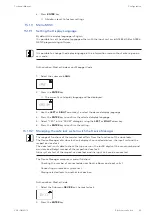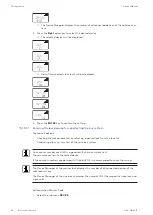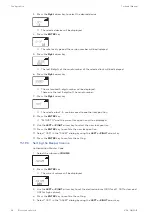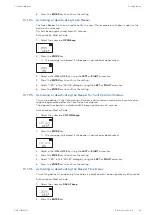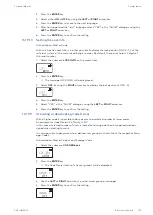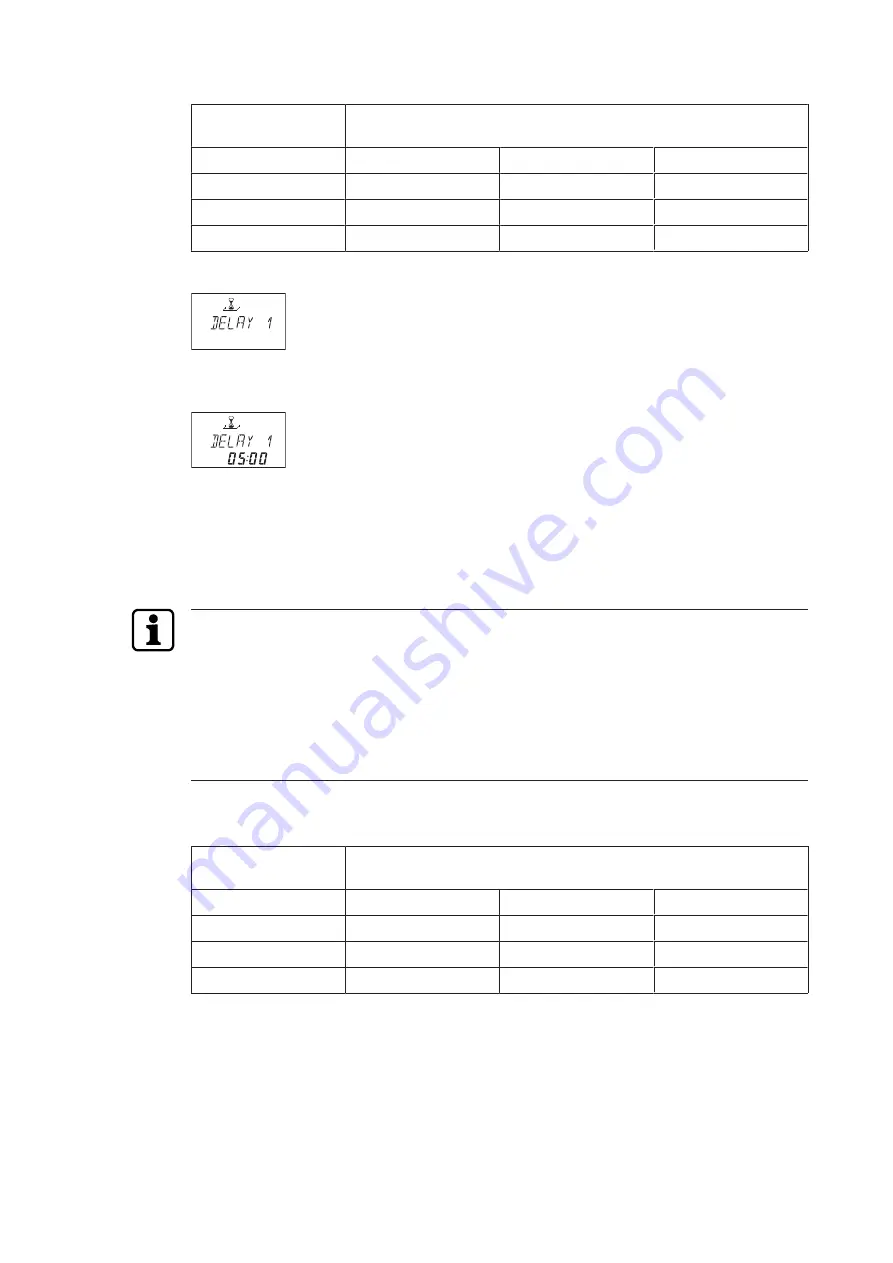
Configuration
Technical Manual
86
V28 - 08/2019
Electronic safe lock
Time Delays
Valid for
Time Delay 1
Master
Manager 1
Users 11 ... 19
Time Delay 2
-
Manager 2
Users 21 ... 29
Time Delay 3
-
Manager 3
Users 31 ... 39
Time Delay 4
-
Manager 4
Users 41 ... 49
1.
Select the submenu DELAY 1, DELAY 2, DELAY 3 or DELAY 4.
2.
Press the ENTER key.
ð
The currently set Time Delay will be displayed.
3.
Use the LEFT or RIGHT arrow key to set the defined Time Delay.
4.
Press the ENTER key.
5.
Select "YES" in the "SAVE?" dialog by using the LEFT or RIGHT arrow key.
6.
Press the ENTER key to confirm the setting.
It is possible to configure a Duress Time Delay for each user group via AS284-USBW or
AS284-NETW programming software.
It is possible to configure a Duress Time Delay for OTM.
In contrast to normal Time Delays it is possible to set a shorter or longer time period for the
Duress Time Delay.
It is also possible to suppress Time Delays with an external signal. This option allows to open
the lock without a Time Delay (for example to empty ATMs).
Duress Time Delays
Valid for
Duress Time Delay 1
Master
Manager 1
Users 11 ... 19
Duress Time Delay 2
-
Manager 2
Users 21 ... 29
Duress Time Delay 3
-
Manager 3
Users 31 ... 39
Duress Time Delay 4
-
Manager 4
Users 41 ... 49
15.1.7.2
Configuring the Confirmation Window
Submenu CNF WIN
To prevent the lock from opening automatically after a defined Time Delay has elapsed, a
Confirmation Window will start in which a valid code must be entered within a limited time
frame.