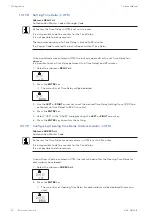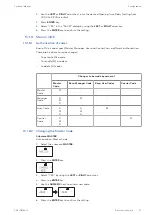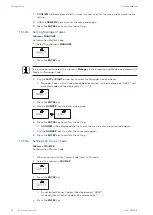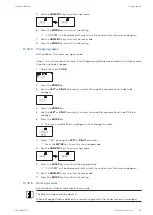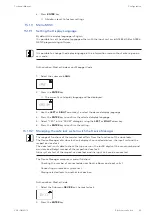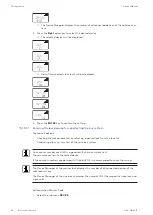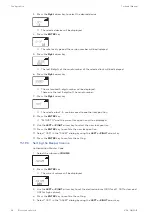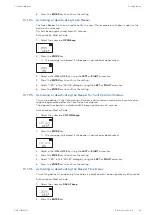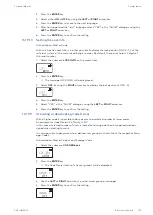Configuration
Technical Manual
95
V28 - 08/2019
Electronic safe lock
4.
Press ENTER key.
ð
All data is reset to factory settings.
15.1.9
Menu MISC
15.1.9.1
Setting the Display Language
By default the display language is English.
It is possible to set the display language either with the input unit or via AS284-USB or AS284-
NETW programming software.
It is possible to change the display language in the information menu without entering an ac-
cess code.
Authorization: Master Code or any Manager Code
1.
Select the submenu LANG.
2.
Press the ENTER key.
ð
The currently set display language will be displayed.
3.
Use the LEFT or RIGHT arrow key to select the desired display language.
4.
Press the ENTER key to confirm the selected display language.
5.
Select "YES" in the "SAVE?" dialog by using the LEFT or RIGHT arrow key.
6.
Press the ENTER key to confirm the setting.
15.1.9.2
Managing the safe lock system with the Device Manager
The range of functions of the master lock differs from the functions of the slave locks.
The Device Manager of a slave lock only displays 2 connected devices: the input unit and the
respective slave lock.
The slave lock is only able to check the type, version, the last 8 digits of the serial number and
a customized 5-digit number of the respective slave lock.
A bus system test of the respective slave lock and the input unit can be conducted.
The Device Manager comprises several functions:
•
Checking the number of connected devices (locks, eBoxes and input units)
•
Conducting a simple bus system test
•
Moving selected locks to another lock position
Authorization: Master Code
1.
Select the Submenu DEVICE on the master lock.
2.
Press the ENTER key.