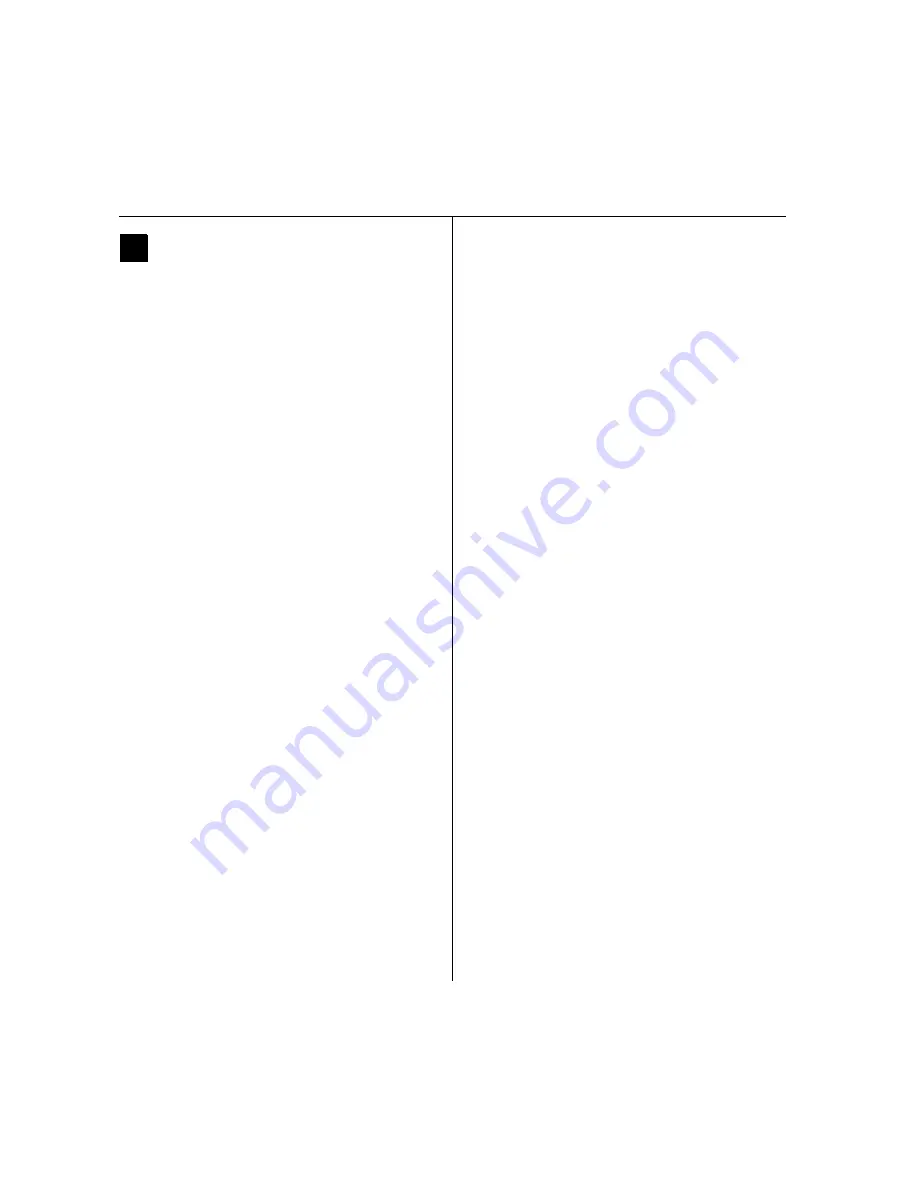
Installation Instructions for Wi-Q Technology™ EXQ Exit Hardware Trim
20
Completing the installation
BEST
a Product Group of dormakaba USA Inc.
20
Test lock
For EXQ Locks with keypad only:
To test the lock for proper operation before the lock is pro-
grammed, follow these instructions:
1 Press
1234
.
2 Press
#
.
The green light flashes and the locking mechanism
unlocks.
3 Turn the lever and open the door.
For all other locks:
To test the lock for proper operation before the lock is pro-
grammed, use the temporary operator card that came
with the lock. This card is for temporary use only. After
permanent cards have been programmed for the lock, the
temporary card should be deleted.
1 Use the temporary operator card to activate the lock.
2 Use the temporary operator card to access the lock.
The green light flashes and the locking mechanism
unlocks.
3 Turn the lever or knob and open the door.
4 With the door closed, insert and turn the key to
unlatch the door.
If the mechanism doesn’t unlock, refer to the follow-
ing table.
Important
: When the trim and exit hardware
installation is complete, perform all testing specified
by the exit hardware manufacturer.
LEDs
Sounder
You should
Single red
flash
1 short
tone
Use the card at a
moderate speed.
Single red
flash
3 short
tones
Use the temporary opera-
tor card provided with
the lock.
or
Perform a door reset to
restore to the factory
default settings (the lock
may already be associ-
ated/programmed)
Alternating
red and
green
flashes
none
Check the motor
connection.
none
none
Check the battery
connection.
©
2019 dormakaba USA Inc.
T82621/Rev
E
3108554 ER-7991-12
November 2019
Summary of Contents for BEST Wi-Q ONGUARD
Page 7: ...A Glossary Glossary 109 B Lock Installation Lock Installation 113 ...
Page 40: ...40 2 Select Inbound Rules Figure 13 Inbound Rules Select Inbound Rules ...
Page 45: ...45 7 De select the Public option Click Next Figure 18 De select Public ...
Page 52: ...52 Figure 27 Wi Q Interface Setup Wizard Click Next ...
Page 57: ...57 Figure 33 Custom Setup Options Click Next ...
Page 75: ...75 To add a new Sign On Credential 1 Select Add Figure 52 Add Segment Sign On Credential 1 ...
Page 113: ...B Lock installation ...








































