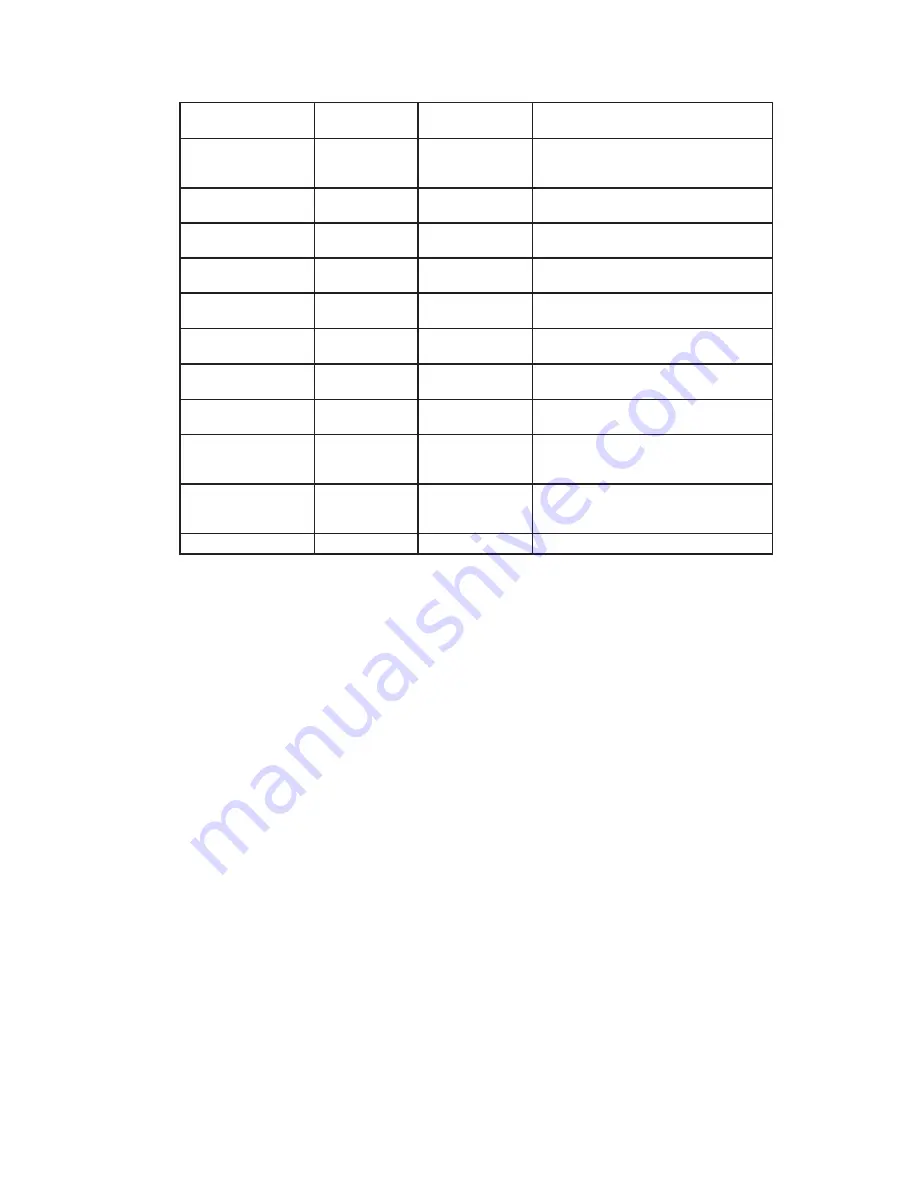
98
Firmware Updates
Firmware updates will be sent to you periodically by dormakaba Technical Support. You can
upload these firmware files to your database by using the Firmware Files Tab in the Wi-Q
Interface Configuration Tool. Then, you can Use the Firmware Reprogram feature inside the
Configuration Tool to send the files to your wireless hardware. This section will guide you
through the firmware update process.
Firmware File Types
Every Controller has two firmware files:
Application File: Software that provides the access control decision-making functionality
on a Controller
Bootloader File: Software that executes the reprogramming session on the Controller
The application file is what is typically reprogrammed by the BEST Team, but it is possible
that the bootloader file will require reprogramming as well. Controller firmware files will
always have a “.binhe” file extension.
For Wi-Q Gateways, only one file is required for reprogramming, and the file name begins
with the version number and ends with “image.bin.gzhe.”
Wi-Q Event/Transaction Comparison
Event Name
Wi-Q Transaction
Name
Generic Message
Text
Description
Invalid Issue Code
Failed Issue Code
Access was not granted due to the issue code being
out of range from what the device was expecting to
see. For example, the issue code on the badge is 4
but the Reader is expecting 1.
Inactive Badge
Failed Card Expired
Access denied due to expired badge
Access Denied
Failed Invalid Card
The badge is not assigned to an access level
that grants access to this door or during the time
interval.
Invalid Access Level
Failed Group
Violation
The badge has access to the reader via a timezone
controlled group assignment but has tried the card
outside of permitted timezone.
Denied Low Battery
Failed Low Battery
Shutdown
Low battery shutdown in progress
Denied Low Battery
Failed Low Battery
Warning
Batteries are too low to operate the controller
board.
If the battery voltage falls below 4.3V then the
controller will delay entry and make a sound. If
the battery voltage falls below 3.6 volts then the
controller will go into alarm mode and deny entry.
Inactive Badge
Failed Expired
Credentials
Access denied due to expiration date on credential
Group Level Change
Enabled
Access Level Enabled
Group Access level changed
Group Level Change
Disabled
Access Level Disabled
Group Access level changed
Update User
Parameters
Updated credential
parameters
This unit has updated its Users
Update Facility
Parameters
Updated segment
information
The unit has received the segment information.
Update Timezones
Updated timezones
This unit has updated its Timezones
Update Input Points
Updated I/O
This unit has updated its I/O
Update Card Formats Updated card formats
This unit has updated its Formats
Update Confi guration Updated controller
confi guration
This unit has updated its Controller Confi guration.
Reader Module Firmware
Upgraded
Reader Firmware
Update
Controller fi rmware has been updated
Door Held Open Canceled
Clear Door Open Too
Long
Clear a door open too long alarm
Door Forced Open Canceled
Clear Forced Entry
Clear a forced entry alarm
Door Contact Tamper
Canceled
Clear Latch Stuck
Clear a door latch stuck alarm
Input Point —
Normal
I/O input triggered with
importance of normal
I/O input triggered with importance level of normal
Input Point —
Warning
I/O input triggered with
importance of warning
I/O input triggered with importance level of warning
Input Point — Alarm I/O input triggered with
importance of alarm
I/O input triggered with importance level of alarm
DLP Supervision
Fault
Door contact
supervised input is
faulted
Door latch position supervised input is faulted
DPS Supervision
Fault
Door position
supervised input is
faulted
Door position switch supervised input is faulted
Wi-Q Event/Transaction Comparison
Event Name
Wi-Q Transaction
Name
Generic Message
Text
Description
REX Supervision
Fault
Request To Exit
supervised input is
faulted
Request to exit supervised input is faulted
KEY Supervision
Fault
Key detect supervised
input is faulted
Key detect supervised input is faulted
Using Battery As
Power Source
External Power Source
This unit has switched Power sources: external to
battery power
Using External
Power Source
Battery Power Source
This unit has switched Power sources: battery to
external power
Bootloader Active
Bootloader Status
Contact Stanley Technical Support, and provide code
and description.
Firmware Update
Failed
Firmware update failed Contact Stanley Technical Support, and provide code
and description.
Set Preferred Portal
Passed
Set preferred portal
passed
A command to change Wi-Q Gateways was sent
and the change was successful
Set Prefered Portal
Failed
Set preferred portal
failed
A command to change PGs was sent and change
failed
Near User Capacity
Number of badges
is nearing maximum
allowed
75% of of 333 user overfl ow pages are assigned
User Capacity
Reached
Number of badges
has reached maximum
allowed
0 user overfl ow pages are available
FIPS140 Connected
FIPS 140 connected
FIPS140 mode enabled and connected to FIPS140 PG
Summary of Contents for BEST Wi-Q ONGUARD
Page 7: ...A Glossary Glossary 109 B Lock Installation Lock Installation 113 ...
Page 40: ...40 2 Select Inbound Rules Figure 13 Inbound Rules Select Inbound Rules ...
Page 45: ...45 7 De select the Public option Click Next Figure 18 De select Public ...
Page 52: ...52 Figure 27 Wi Q Interface Setup Wizard Click Next ...
Page 57: ...57 Figure 33 Custom Setup Options Click Next ...
Page 75: ...75 To add a new Sign On Credential 1 Select Add Figure 52 Add Segment Sign On Credential 1 ...
Page 113: ...B Lock installation ...
















































