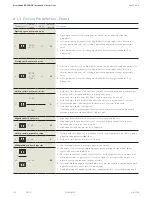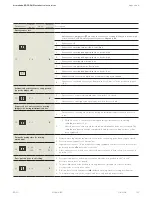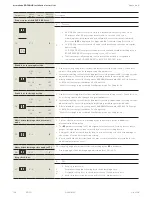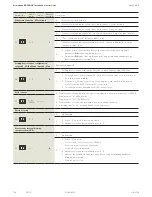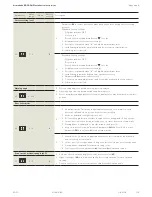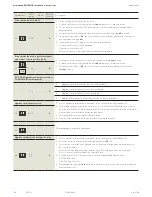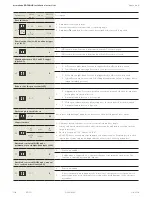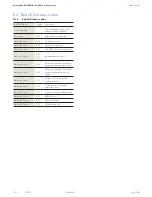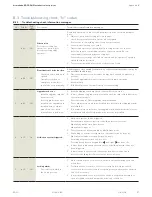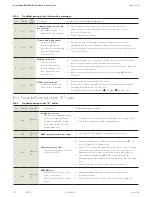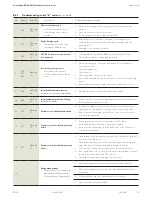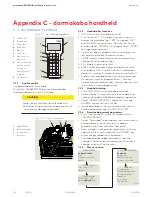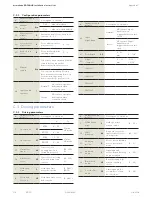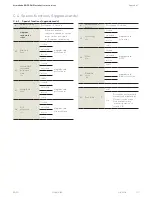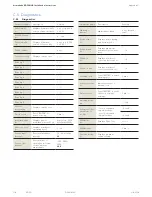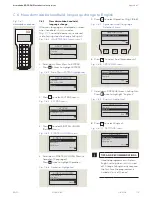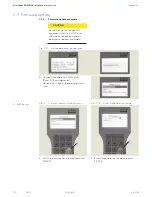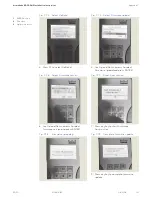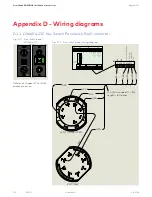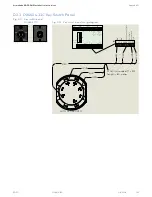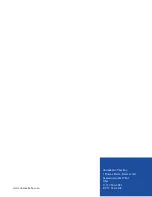114
ED50
08-2018
DL4614-140
dormakaba ED50 OHC Installation Instructions
Appendix C
C.1.3 Handheld startup.
1. Press OFF ON to turn on Handheld terminal.
2. Screen displays Current version, creation date and
name of data plate. Handheld is ready for operation.
3. Select "COMMUNICATION" and enter user code
(DORMA original setting: 123456).
4. Handheld displays current software version of the
connected operator (e.g., ED250 SW- V1.90).
C.1.4 Downloading current parameters.
1. Press function key F2 "UpDoLd" to access menu
"UP/DOWNLOAD".
2. Select "Download" to download current adjustments
and parameters. System stores this data as
temporary file under file name "temp.tab".
3. Every change in configuration, parameter setting or
special functions confirmed with the "ENTER" key
automatically uploads to the operator.
4. The Handheld does
not
automatically save the
changes. The Handheld will prompt you to save the
changes when quitting the menu.
C.1.5 Menu structure
Appendix C - dormakaba handheld
C.1 dormakaba handheld
Fig. C.1.1 dormakaba handheld
C.1.1 Interface cable
Use dormakaba interface cable
(Article No. 16596101170) to connect dormakaba
handheld to operator Com 1 interface.
CAUTION
Never use conventional network cable with
RJ45 plug! Using conventional cable may result
in permanent damage to operator!
C.1.2 Handheld key functions.
1. OFF ON, switches Handheld on or off.
2. Function keys F1 - F3, trigger functions shown in
bottom line of display (e.g., "RPT" for repeat, "UP"
and "DOWN" to switch lines, "UpDoLd" for file up
and download, "CHANGE" to change values, "OPEN"
to trigger opening pulses.
3. Arrow keys, allow navigation within the display. Use
left arrow to get back to previous screen.
4. ENTER, selects individual menu items and confirms
changes of values and settings.
5. DEL, deletes figures or letters.
6. SHIFT, switch between figures and letters or small
and capital letters. Current function is indicated on
display (n: numeral, A: capital letters, a: small letters).
7. Alpha numeric keyboard, allows entering values and
fie names in small and capital letters. There are
several special characters (dot, comma, hash key, plus,
minus, asterisk and diagonal slash).
1
Off/On key
2
Function keys
3
Arrow keys
4
ENTER key
5
DEL key
6
SHIFT key
7
Alpha numeric
keyboard
8
LED, recharging
battery status
(Off when
batteries fully
charged)
9
SD card slot
1
2
3
1
2 digit display
2
4 button keypad
3
Vertical Com 1
interface
Fig. C.1.2 Com 1 interface
F1
F2 F3
SHIFT
ENTER
1
2
3
abc
def
4
5
6
jkl
mno
ghi
7
8
9
tuv
wxyz
pqrs
0
.,#
DEL
-+*/
OFF
ON
1
2
3
4
5
6
7
8
9
MAIN MENU
ED50 SW-V: 1.90
Again
UpDoLd
Door
UP/DOWNLOAD
Download
Upload file
Firmware upload
Change user code
Doo
r
temp.tab
Configuration
Driving parameters
Special functions
Diagnosis
Save file as
File upload
Doo
r
MAIN MENU
Communication
Files
Change user code
Extras
CONNECTING...!
User code: ******
Address: 1