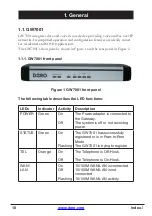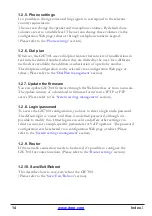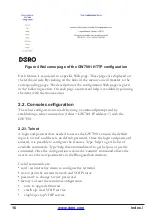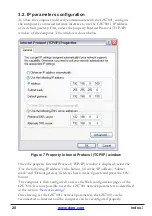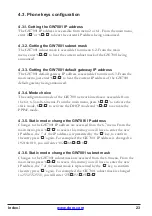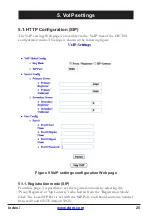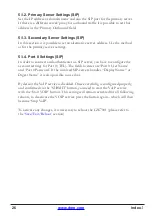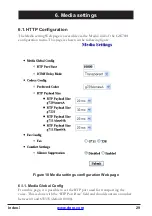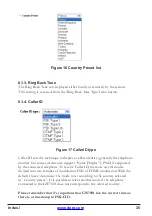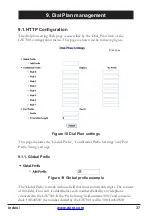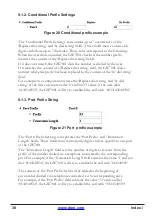24
4.3.7. Static mode: change the IP of the GW7001 default gateway
C��n��e� to t�e ��� ������e�� o� t�e G�7001 ��e����t ���te��� ��e �cce��e�� ��o�
the 6.9 menu. From the main menu, press ‘6
*
9
*
�� to �cce�� t��� �en�; �o�
���� ���e to ente� t�e ne� ��� ������e��, t�e �.�� o� t�e ��� ������e�� �� �e��e�ente��
�� t�e �
*
’ key, to confirm the entry press ’
*
�� �����n. Fo� ex����e �� t�e ���
address of the GW7001 default gateway is changed to 192.168.0.1, you will enter
‘192
*
168
*
0
*
1
*
��.
4.3.8. Change DNS configuration
�t �� �o�����e to o�t��n t�e ��� ������e��e� �o� ��S1 �n�� ��S� �e��ect��e��
from the 6.10 and 6.12 menus. The IP addresses are accessed respectively from
the 6.11 and 6.13 menus. To change the DNS1 from the main menu, press
‘6
*
11
*
��, �o� ���� ���e to ente� t�e ne� ��� ������e��, t�e �.�� o� t�e ��� ������e�� ��
�e��e�ente�� �� t�e �
*
’ key, to confirm the entry press ’
*
�� �����n. Fo� ex����e
if the IP address of the GW7001 DNS1 is changed to 194.2.0.20, you will enter
‘194
*
�
*
0
*
�0
*
��.
4.3.9. Validation and activation
�n� c��n��e� ���� on�� �e �n�t���e�� ��te� �o� �e�oot t�e G�7001.
This can be done from the main menu by pressing ‘5
*
��
(��e��e �e�e� to t�e
�ect�on).
Index
Summary of Contents for GW7001
Page 1: ...Manual ...
Page 2: ......
Page 3: ...doro GW7001 SIP H 323 ...
Page 48: ...English Version 1 0 ...
Page 49: ......
Page 50: ......