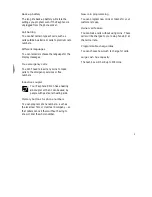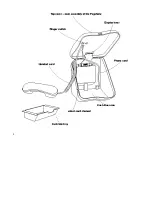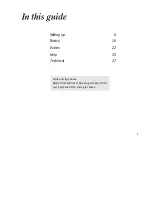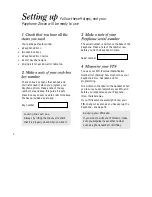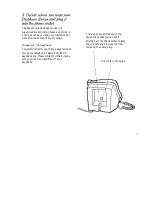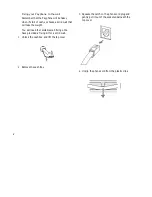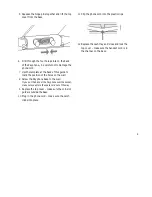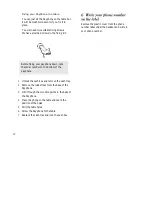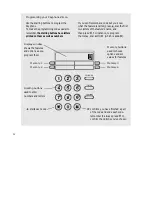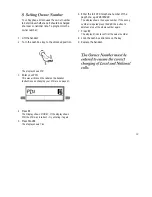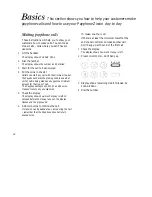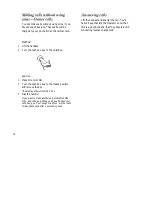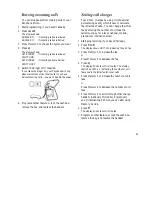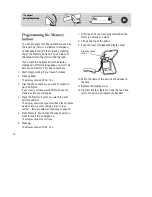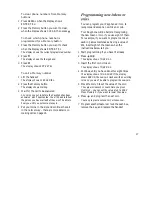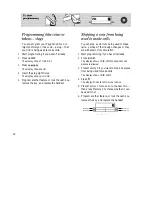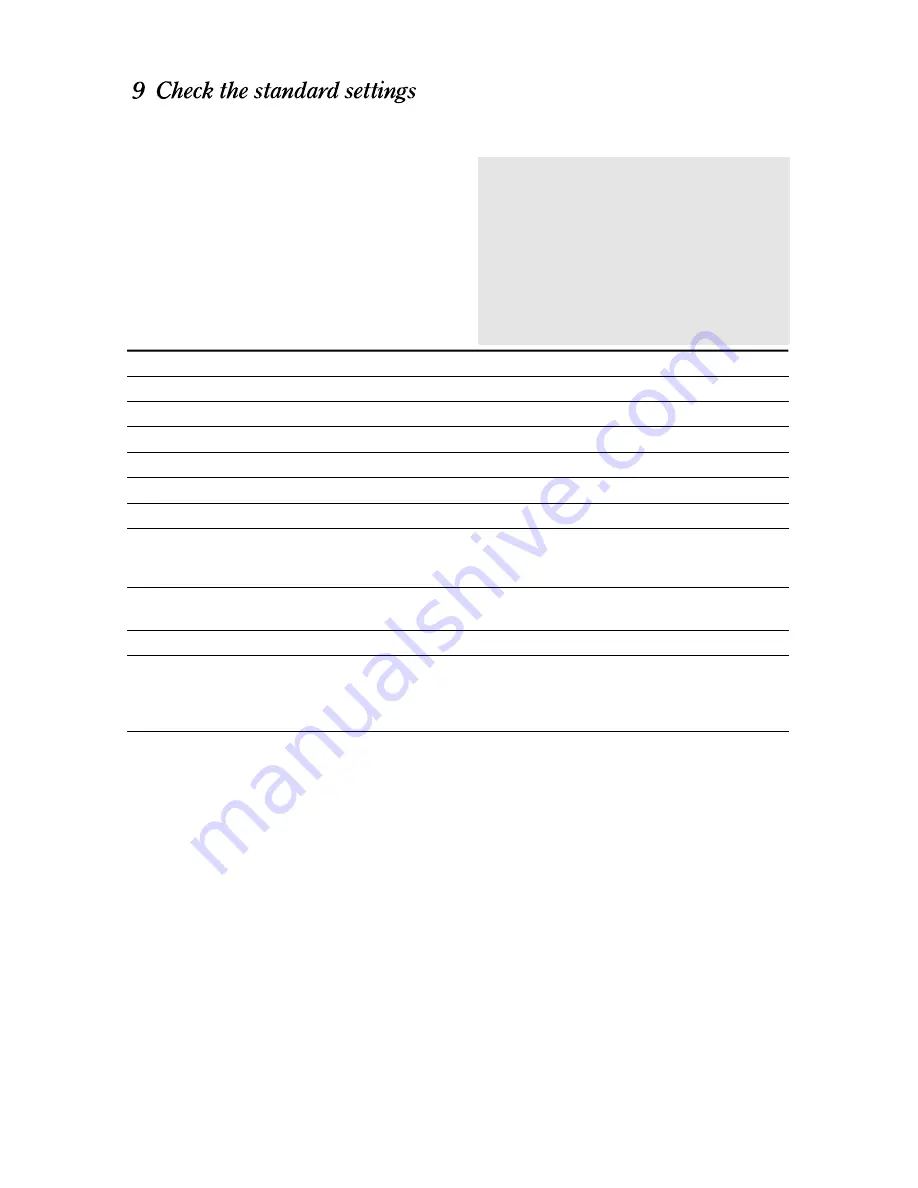
14
Some of the features on your Payphone Zircon
have standard settings which are
pre-programmed. The following table shows the
features and the standard settings. Check that
each feature is set as you want it.
If you want to change any of the other features,
instructions are given in Extras, which starts on
page 22
Feature name
Standard setting
What the feature does
UNIT FEE
50 cents
Used to help calculate the call time
MINIMUM FEE LOCAL
1 unit fee
Used to help calculate the call time
MINIMUM FEE NATIONAL
2 unit fee
Used to help calculate the call time
MINIMUM FEE MOBILE
2 unit fee
Used to help calculate the call time
MINIMUM FEE PREMIUM
4 unit fee
Used to help calculate the call time
MINIMUM FEE INTL
4 unit fee
Used to help calculate the call time
DIALLING
Tone
Most exchanges use Tone dialling which means that your
phone makes musical notes as you dial. If your exchange
doesn’t use Tone dialling, change to Pulse dialling.
INCOMING CALL
Allowed
You can choose whether to allow calls to be made to the
Payphone
CHARGES
Unit Fee
You can choose how much you charge for calls.
MEMORY
–
You can program four phone numbers, such as the local
Taxi firm or a credit card company, so that they can be
called by pressing one of the Memory buttons. You can
also set the charge for calls to this number.
TOKEN
–
You can program the Payphone to recognise and accept
new coins, and to accept tokens with a coin value.
Checking that you can make calls
Most exchanges use Tone dialling which
means that your phone makes musical notes
as you dial.
Try making a call. If you don’t hear the
musical notes as you dial, follow the
instructions on setting the dialling mode on
page 23.
Summary of Contents for PAYPHONE ZIRCON
Page 1: ...User guide ...
Page 3: ...3 Follow on button ...
Page 4: ...4 Cash Box area ...
Page 38: ...38 ...
Page 39: ...Remember to allow enough space for you to lift the top cover to empty the cash box tray ...
Page 40: ...40 ...
Page 41: ...41 ...