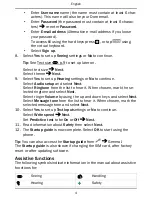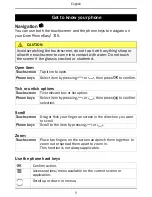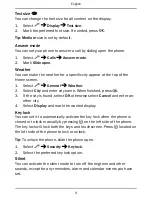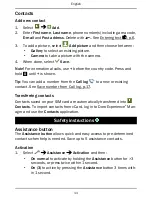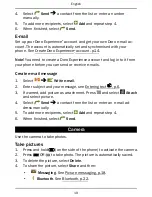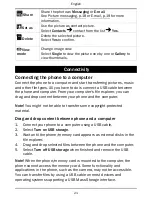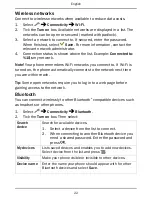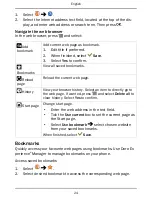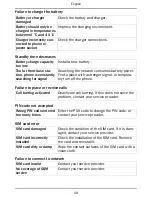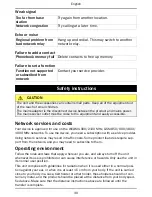English
You can select to remove a specific call or all calls history.
1.
In the chosen call history, press
and select an option.
2.
Select
Yes
to confirm.
Save number from Call log
Save number from the
Call log
to new or existing contact.
1.
Select
choose call history option.
2.
Select the number and then:
•
Save as contact
to add as a new contact. Select type of
number, enter name and additional information in the text
fields.
•
Add to contact
to add to an existing contact. Select a con-
tact and type of number.
3.
When finished, select
Save
.
Voice mail
If your subscription includes an answering service, callers can leave a
voice mail message when you cannot answer a call. Voice mail is a net-
work service and you may need to subscribe to it first. For more informa-
tion and for the voice mail number, contact your service provider.
1.
Select
Calls
Voicemail
Add
.
2.
Enter input number.
3.
When finished, select
Save
.
4.
If wanted, select:
•
Call
to call your voice mail.
•
Edit
to edit the given information. When finished, select
.
•
Delete
to delete the voice mail. Select
Confirm
to confirm.
Tip:
From the Home screen, press and hold
1
to call your voice mail.
Communication
In order to send and receive texts and picture messages, specific settings
are needed which are provided by your service provider.
17
Summary of Contents for phoneeasy 745
Page 1: ...English Doro PhoneEasy 745...
Page 2: ...18 19 15 16 17 20 21 22 23...
Page 41: ...English 36...
Page 42: ......
Page 43: ......