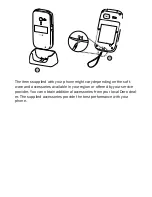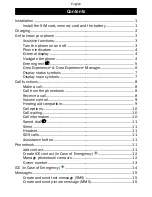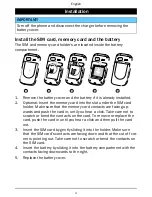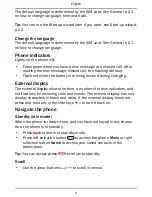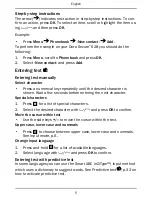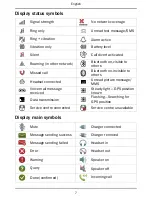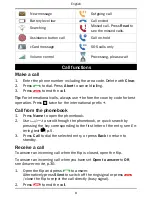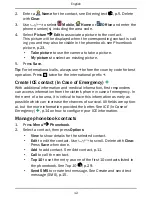English
Step-by-step instructions
The arrow (
) indicates next action in step-by-step instructions. To con-
firm an action, press
OK
. To select an item, scroll or highlight the item us-
ing
/
and then press
OK
.
Example:
•
Press
Menu
Phonebook
-New contact-
Add
.
To perform the example on your Doro Secure
®
628 you should do the
following:
1.
Press
Menu
, scroll to
Phonebook
and press
OK
.
2.
Select
-New contact-
and press
Add
.
Entering text
Entering text manually
Select character
•
Press a numerical key repeatedly until the desired character is
shown. Wait a few seconds before entering the next character.
Special characters
1.
Press
*
for a list of special characters.
2.
Select the desired character with
/
and press
OK
to confirm.
Move the cursor within text
•
Use the side keys
+
/
–
to move the cursor within the text.
Upper case, lower case and numerals
•
Press
#
to choose between upper case, lower case and numerals.
See
Input mode
, p.6.
Change input language
1.
Press and hold
#
for a list of available languages.
2.
Select language with
/
and press
OK
to confirm.
Entering text with predictive text
In some languages you can use the Smart ABC (eZiType™) input method
which uses a dictionary to suggest words. See
Predictive text
, p.32 on
how to activate predictive text.
5
Summary of Contents for secure 628
Page 1: ...English Doro Secure 628 ...