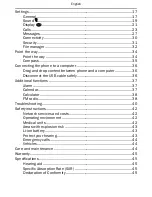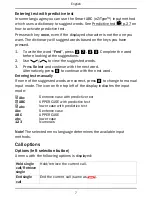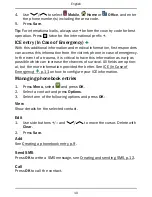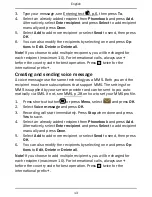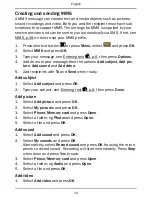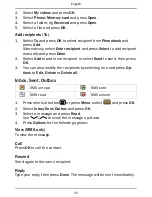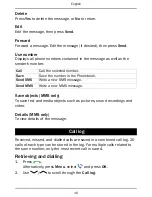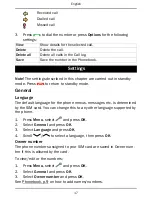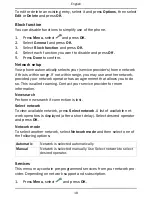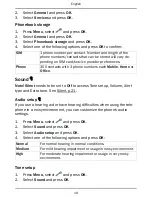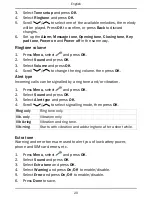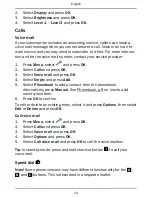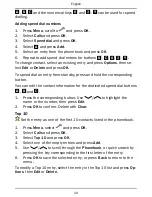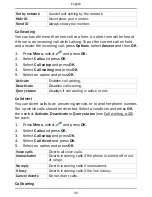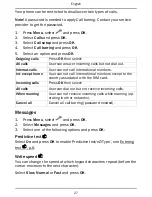English
Creating and sending MMS
A MMS message can contain text and media objects such as pictures,
sound recordings and video. Both you and the recipient must have sub-
scriptions that support MMS. The settings for MMS is supplied by your
service provider and can be sent to you automatically via SMS. If not, see
MMS, p.28 on how to set your MMS profile.
1.
Press shortcut button
or press
Menu
, select
and press
OK
.
2.
Select
MMS
and press
OK
.
3.
Type your message, see Entering text
, p.6, then press
Options
.
4.
Add items to your message from the options
Add subject
,
Add pic-
ture
,
Add sound
and
Add video
.
5.
Add recipients with
To
and
Send
when ready.
Add subject
1.
Select
Add subject
and press
OK
.
2.
Type your subject, see Entering text
, p.6, then press
Done
.
Add picture
1.
Select
Add picture
and press
OK
.
2.
Select
My pictures
and press
OK
.
3.
Select
Phone
/
Memory card
and press
Open
.
4.
Select a folder, eg
Photos
and press
Open
.
5.
Select a file and press
OK
.
Add sound
1.
Select
Add sound
and press
OK
.
2.
Select
My sounds
and press
OK
.
Alternatively, select
Record sound
and press
OK
for using the micro-
phone to record sound. Recording will start immediately. Press
Stop
when done and press
Yes
to save.
3.
Select
Phone
/
Memory card
and press
Open
.
4.
Select a folder, eg
Audio
and press
Open
.
5.
Select a file and press
OK
.
Add video
1.
Select
Add video
and press
OK
.
14