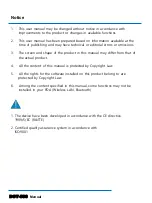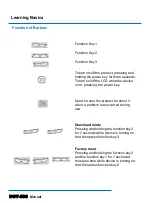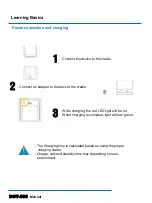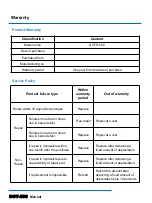DOT-500
Manual
Learning Basics
Function Key1
Function Key2
Function Key3
To turn on/off the product, pressing and
holding the power key for three seconds.
To turn on/off the LCD while the device
is on, pressing the power key.
Used to reset the product to reboot it
when a problem has occurred during
use.
Download mode
Pressing and holding the function key3
for 3 seconds while device is turning on.
And then press function key3
Factory reset
Pressing and holding the function key3
and the function key1 for 1 second at
the same time while device is turning on.
And then press function key2
Function of Buttons