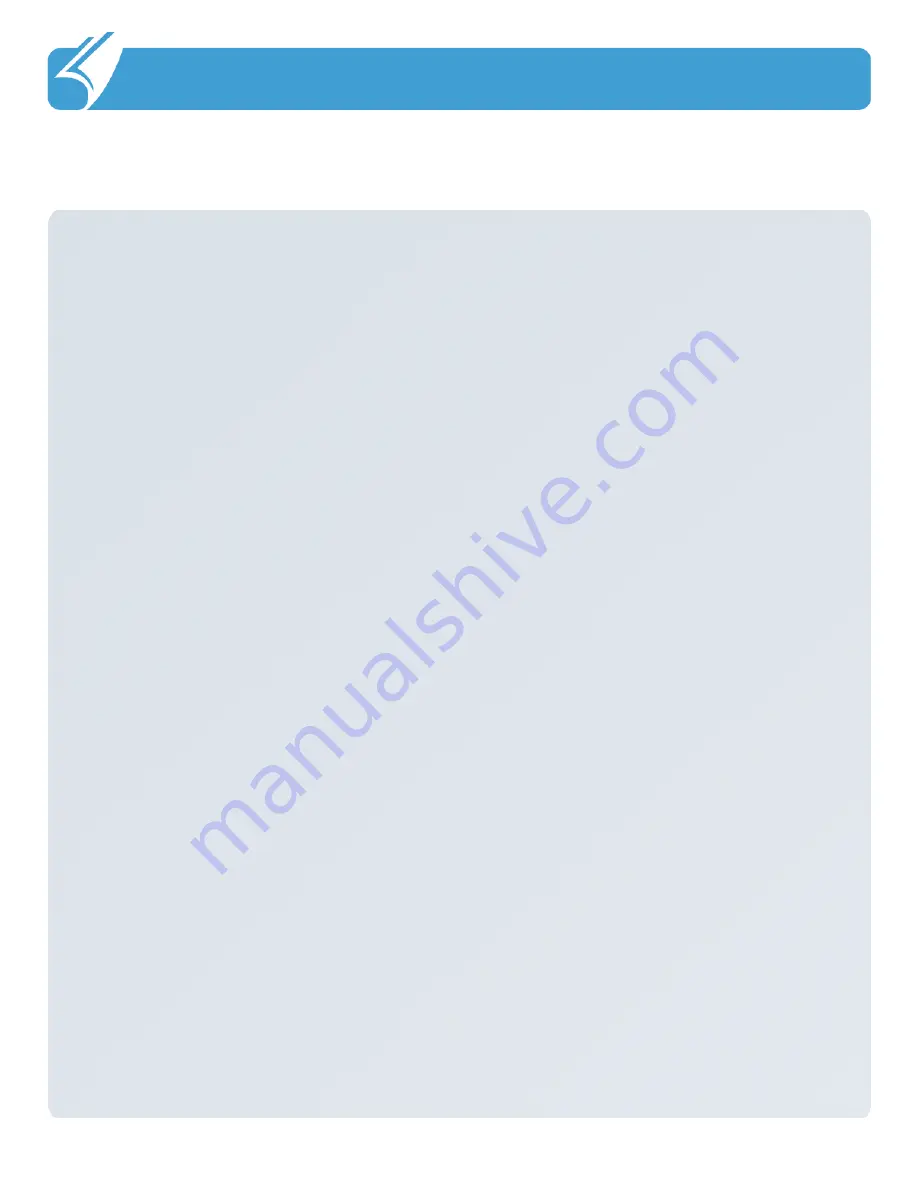
…………………………………………………………………
4.2 Contacting Customer Support
4. Problem solving and Warranty
3) Warranty period
-
Main body : 1 year
-
Accessories (consumables) : 6 months (battery and items excluding the main body)
-
Mandatory period to keep spare parts in stock : 3 years from the date of releasing the
relevant model.
4) Content of warranty
When a problem occurs during normal use within the warranty period, the customer
service center of the dealer shall provide legitimate material and immaterial service in
accordance with Consumer Damage Compensation Regulation by item.
In the following
cases, repair may be inevitably impossible even within the warranty period and at a cost.
a. if the product is out of order due to shock or water-logging caused by a mistake of
the consumer,
b. if the product has been disassembled or remodeled;
c. if the product is out of order due to natural disaster such as fire, earthquake or flood;
or
d. if the product has been repaired by persons other than the designated service staff
of DOTel. Co., Ltd. , or in a non-designated service location
Individual matters not specified in this article shall be reviewed from the aspect of the
internal regulation of DOTel
Co., Ltd. For after service and customer support but aiming
at convenience of the final consumer.
5) Warranty area : Korea
4. Expense for repair
4. Expense for repair
1) If the product has failed due to defect of the product it self within the warranty period,
it will be repaired at free of charge in accordance with the warranty standard of the
Company and Consumer Damage Compensation Regulation.
2)The repair expense shall be decided in accordance with the repair price for each item
in the internal regulation of the Company.
3) Even within the warranty period, if it falls under article 3-4 above, a certain amount of
repair expense will be charged. Please understand as repair may not be possible in
some cases.
-
Hardware manufacturer : DOTel
Co., Ltd. www.dotel.co.kr






















