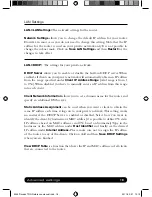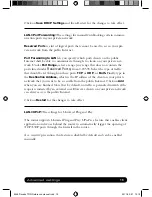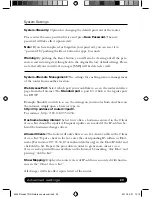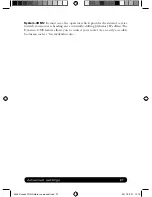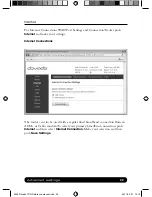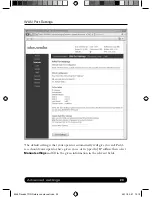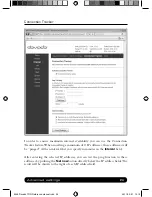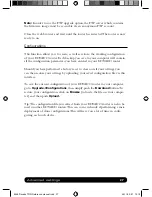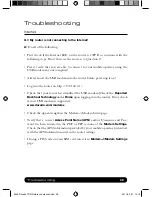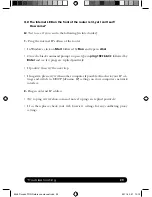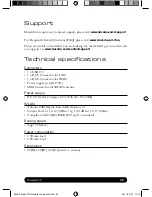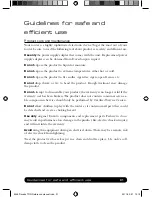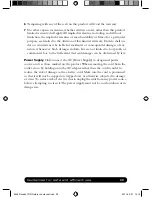Advanced settings
18
LAN Settings
LAN->LAN Settings:
The network settings for the router.
Network Settings
allows you to change the default IP address for your router.
However, in most cases you do not need to change this setting. Note that the IP
address for the router is used on your private network only. It is not possible to
change the subnet mask. Click on
Save LAN Settings
and then
Restart
for the
changes to take effect.
LAN->DHCP:
The settings for your private network.
DHCP Server
allows you to enable or disable the built-in DHCP server. When
enabled, all clients on your private network will automatically obtain an IP address
from the range specifi ed under
Client IP Address Range
(valid range is from 1
to 254). When disabled you have to manually enter an IP address from this range
into each client.
Client Network Information
allows you to set a domain name for the router and
specify an additional DNS server.
Static Address Assignment
can be used when you want a client to obtain the
same IP address each time it logs on to your private network. This setting works
no matter if the DHCP Server is enabled or disabled. Select how you want to
identify the client, by hostname or MAC address (it is possible to define 253 static
IP addresses based on MAC addresses and 256 based on hostnames).Type in the
hostname or the MAC address under
Host Identifier
and finally, set the desired
IP address under
Internal Address.
Please make sure not to assign the IP address
of the router to any of the clients. Click on Add and then
Save DHCP Settings
when you are fi nished.
View DHCP Table
is a function that shows the IP and MAC addresses of all clients
that are connected to the router.
9249 Dovado TRN Reference manual.indd 18
9249 Dovado TRN Reference manual.indd 18
2011-02-21 13.10
2011-02-21 13.10