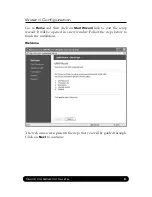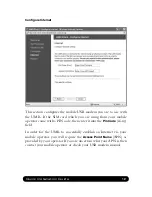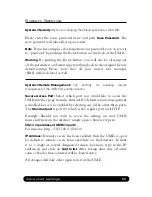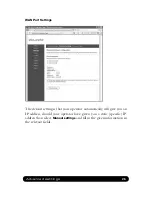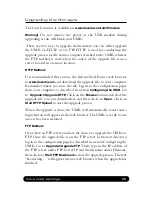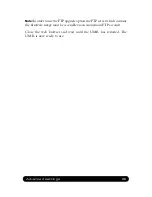LAN Settings
LAN->LAN Settings:
The network settings for the UMR.
Network Settings
allows you to change the default IP address for your
UMR. However, in most cases you do not need to change this setting.
Note that the IP address for the UMR is used on your private network
only. It is not possible to change the subnet mask. Click on
Save LAN
Settings
and then
Restart
for the changes to take effect.
LAN->DHCP:
The settings for your private network.
DHCP Server
allows you to enable or disable the built-in DHCP server.
When enabled, all clients on your private network will automatically
obtain an IP address from the range specified under
Client IP Address
Range
(valid range is from 1 to 254). When disabled you have to
manually enter an IP address from this range into each client.
Client Network Information
allows you to set a domain name for the
UMR and specify an additional DNS server.
Static Address Assignment
can be used when you want a client to
obtain the same IP address each time it logs on to your private network.
This setting works no matter if the DHCP Server is enabled or disabled.
Select how you want to identify the client, by hostname or MAC
address (it is possible to define 253 static IP addresses based on MAC
addresses and 256 based on hostnames). Type in the hostname or the
MAC address under
Host Identifier
and finally, set the desired IP address
under
Internal Address
. Please make sure not to assign the IP address
of the UMR to any of the clients. Click on Add and then
Save DHCP
Settings
when you are finished.
View DHCP Table
is a function that shows the IP and MAC addresses of
all clients that are connected to the UMR.
Advanced settings
2
Summary of Contents for USB Mobile Broadband Router
Page 4: ......