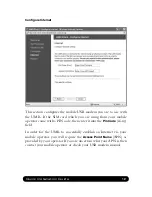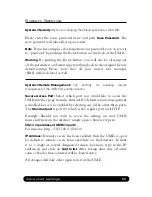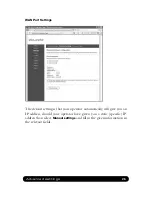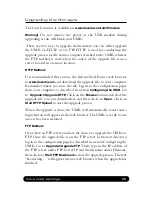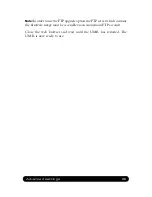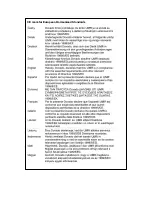System Settings
System->Security:
Option for changing the default password of the UMR.
Please enter the same password twice and press
Save Password
. The
new password will take effect upon restart.
Note
: If you have misplaced or forgotten your password, you can reset it
to “password” by pushing the Reset button on the back of the UMR.
Warning
: By pushing the Reset button, you will also be clearing out
all the parameters and restoring everything back to the original factory
default settings. Please note that all your stored text messages
(SMS) will be deleted as well.
System->Remote Management:
The settings for enabling remote
management of the UMR from another location.
Secure Access Port:
Select which port you would like to access the
UMR interface page from the Internet. By default, remote management
is disabled, but can be enabled by selecting any of the other three ports.
The
Standard port
is port 80, which is the regular port for HTTP.
Example: Should you wish to access the settings on your UMR
from elsewhere on the internet, simply open a browser, type in
http://<ip address of UMR>:<port>
.
For instance, http://183.168.0.35:4430.
IP Address:
If remote access has been enabled, then the UMR is open
by default to remote access from anywhere on the Internet. To limit
it to a single or several designated remote locations, type in the IP
address(es) and click on
Add to list.
After having done this, all other
sources besides those entered will be barred entry.
All changes will take effect upon restart of the UMR.
Advanced settings
2
Summary of Contents for USB Mobile Broadband Router
Page 4: ......