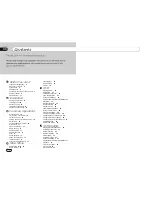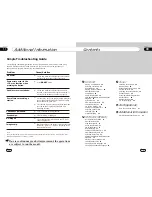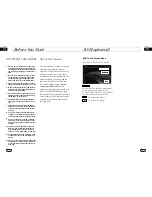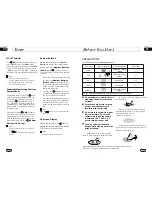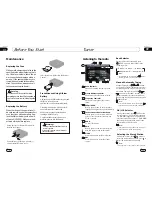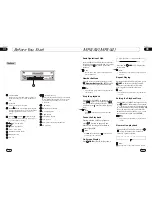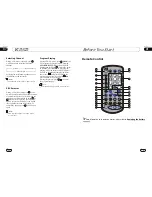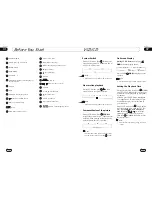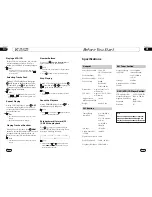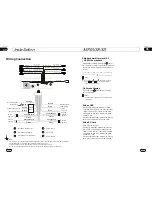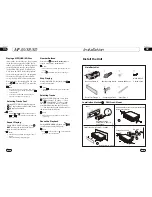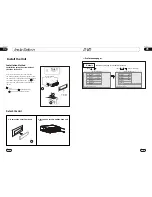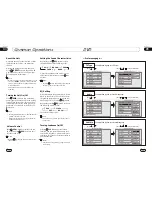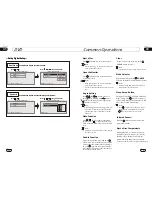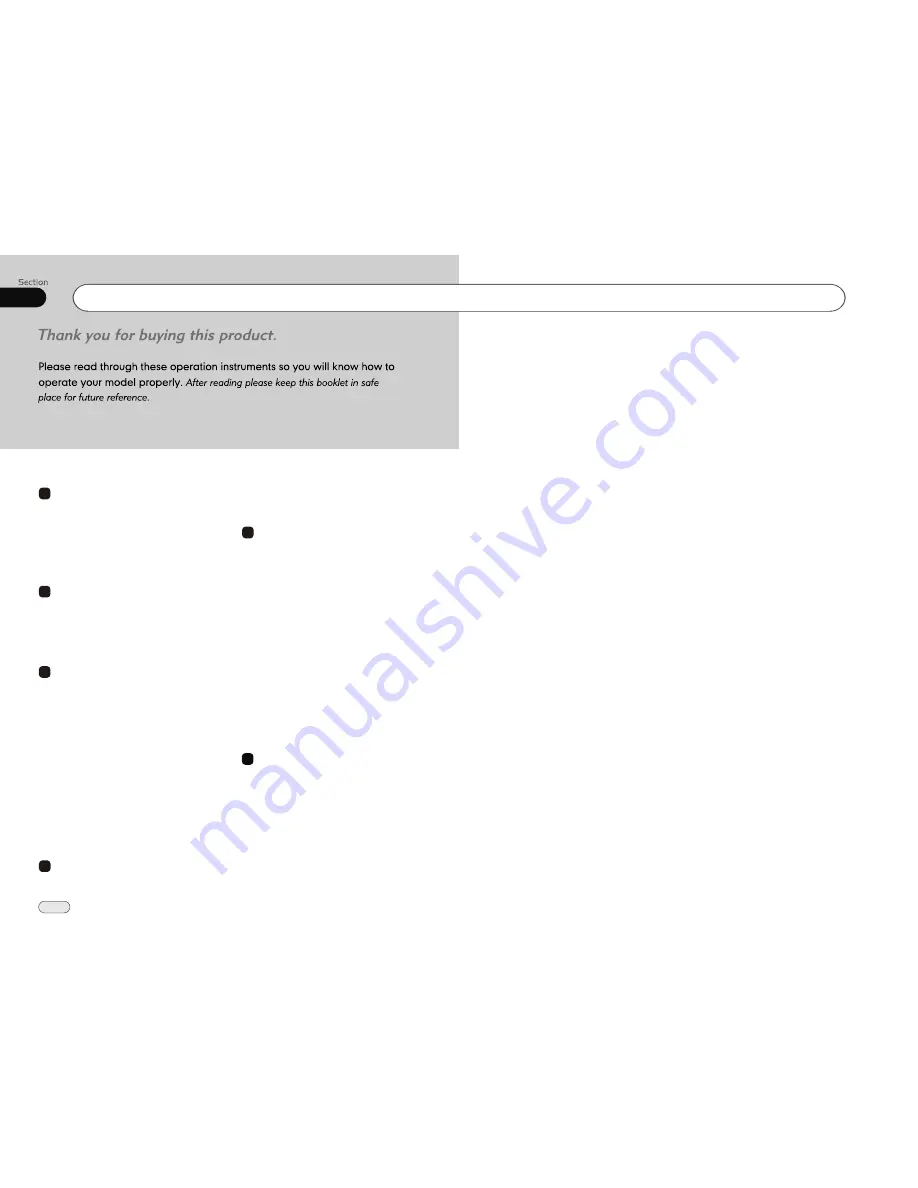
00
2
Contents
DVD
1
Before You Start
Installation
Common Operations
Important Safeguards
4
About this manual
4
Precautions
5
Maintenance
6
Location & function of the controls
7
Remote control
9
Specifications
11
Wiring Connections
12
Install the Unit
13
Detach the Unit
14
Install the Front Panel
15
Detach the Front Panel
15
Reset the Unit
16
Turning the Unit On/Off
16
Volume Control
16
Setting the Sound Characteristics
16
EQ Setting
16
Turning Loudness On/Off
16
Eject a Disc
17
Open the Monitor
17
Angle Setting
17
Mute Function
17
Double Function
Clear
17
Mode Selector
17
Menu Setup Button
17
Infrared Sensor
17
Eject a Disc Compulsively
17
17
Playing a DVD
23
DVD Setup
23
Selecting Tracks Fast
23
Stop the Playback
23
Pause the Playback
23
23
Number Buttons
23
Repeat Playing
23
System Switch
24
Slow Motion Playback
24
Increase Picture Size
24
On Screen Display
24
Setting the Playback Time
24
Changing the Viewing Angle
24
Changing Audio Language
25
Changing the Subtitle Language
25
Selecting Menu
25
DVD Setup Menu
25
Skip Backward/Forward/F.F/F.REW the
Playback
5
Main Menu
Main Menu Setup
18
Audio Adjust
18
1
2
3
5
4
6
MP3/USB/SD
Playing a MP3/USB/SD Disc
32
Selecting Tracks Fast
32
Repeat Playing
32
Number Buttons
32
Stop Playing
32
Selecting Tracks
32
Pause the Playback
32
Skip Backward/Forward/F.F/F.REW the
Playback
33
On Screen Display
33
Exit an USB
33
Exit a SD Card
33
Video Adjust
19
Source Setup
19
Others
19