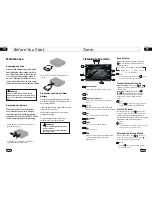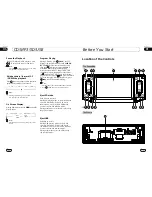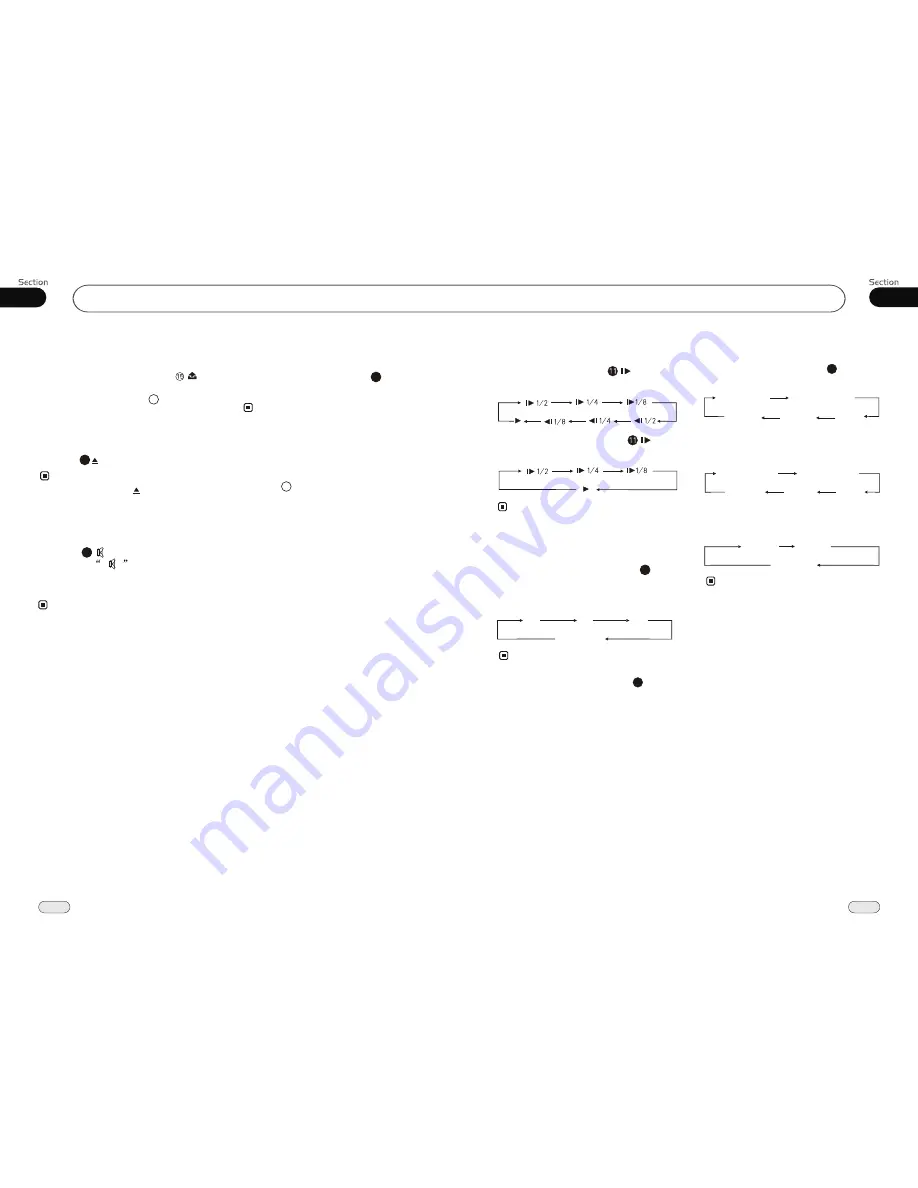
18
03
Common Operations
Mode Selector
* Briefly pressing MOD on the main unit also
performs the same function.
Note:
Repeatedly briefly pressing the
SOURCE
button to select the different modes available.
1
Receptor on the main unit for the card
remote control.
Infrared Sensor
8
Press the
button to shut off the sound
output. And appears on the LCD.
Press it again to resume to the previous volume
level.
Mute Function
Pressing MUTE on the main unit also performs
the same function.
14
Note:
*
Insert an SD Card
Be sure the unit is off, then press on
the unit and detach the front panel, insert a
common SD card into the SD slot and the
programs on the card will be played.
6
Eject a Disc
Press the button to eject or insert a disc.
Note:
* Pressing and holding on the main unit also
performs the same function.
24
23
05
DVD/VCD/MP4
Slow motion playback
During DVD mode, press to slow
play. The speeds are as follows:
During VCD/MP4 mode, press to slow
play. The speeds are as follows:
The function is only valid on the remote control.
Note:
*
During DVD/VCD/MP4 mode, press
ZOOM to increase the picture in size. The
sizes are as follows, Each press increases the
zoom until the maximum size is reached.
Increase the size of picture
10
No Change
The function is only valid on the remote control.
Note:
*
2X
3X
4X
To remove the image by pressing button.
*
22
On Screen Display
During
DVD
mode, press the
OSD
button
and the display shows:
8
Title elapsed
Chapter
elapsed
Chapter
remaining
Title remaining
Display off
During
VCD
mode, press the
OSD
button
and the display shows:
Single elapsed
Total
elapsed
Total
remain
Single remain
Display off
Note:
Display off
* This function is operated by using the remote
control.
Single
elapsed
Single
remain
During
MP4
mode, press the
OSD
button
and the display shows: