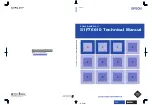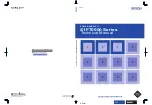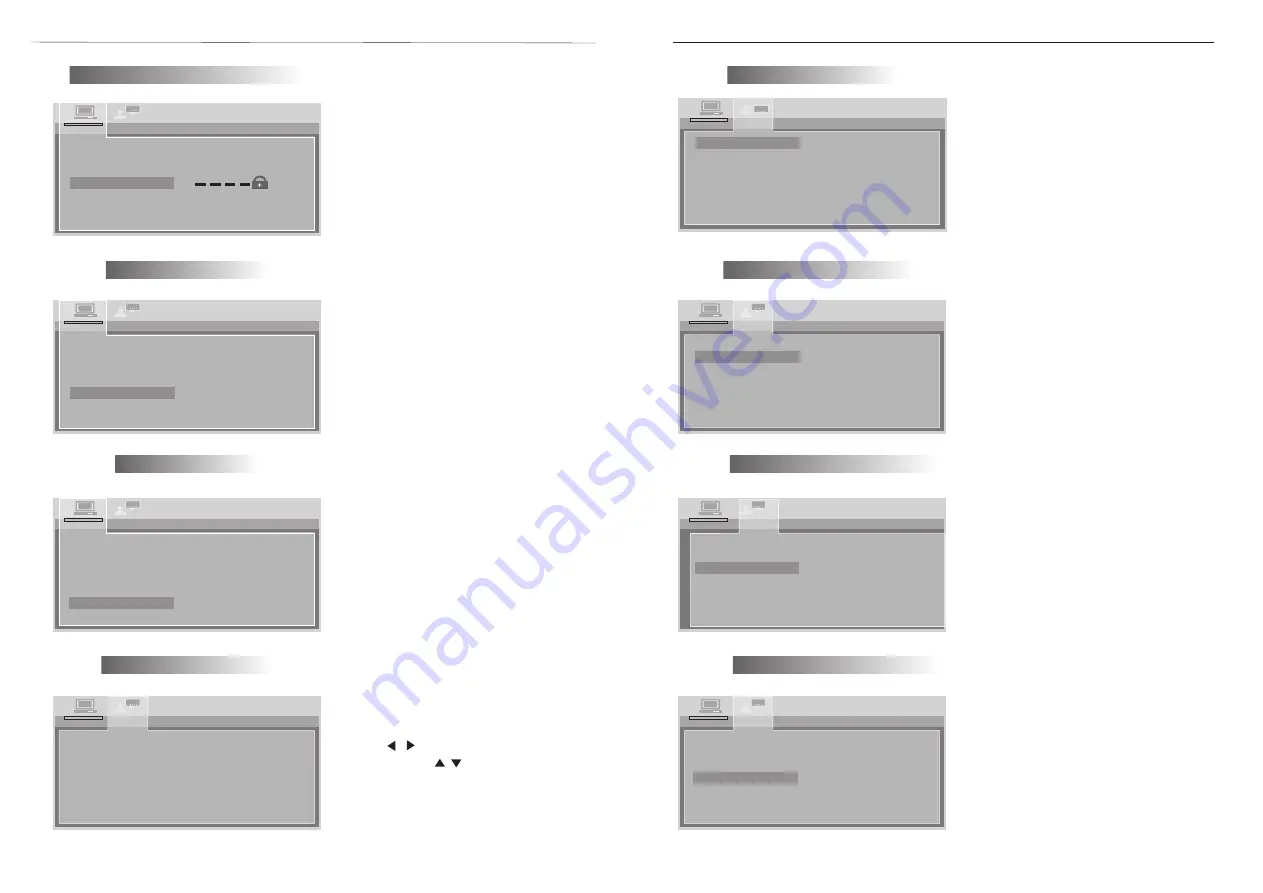
8
DVD
Setup
9
DVD
Setup
MENUS
Language Setting
OSD Language Setting
LANGUAGE
To setup OSD languages
OSD
LANGUAGE
SUBTITLE
LANG
MENU
LANG
LANGUAGE
SETUP
SPANISH
GERMAN
ENGLISH
PORTUGUESE
CHINESE
RUSSIAN
AUDIO
LANG
Audio Language Setting
1. AUDIO
To setup disc output languages.
Subtitle Language Setting
OSD
LANGUAGE
LANGUAGE
SETUP
SPANISH
ENGLISH
PORTUGUESE
GERMAN
CHINESE
RUSSIAN
AUDIO
LANG
MENU
LANG
SUBTITLE
LANG
2. SUBTITLE
To setup disc subtitle Ianguages.
OSD
LANGUAGE
AUDIO
LANG
SUBTITLE
LANG
LANGUAGE
SETUP
SPANISH
ENGLISH
PORTUGUESE
GERMAN
CHINESE
RUSSIAN
MENU
LANG
3. MENUS
To setup DISC MENU
languages
OSD
LANGUAGE
AUDIO
LANG
SUBTITLE
LANG
MENU
LANG
LANGUAGE
SETUP
4. PASSWORD
Setup parental lock
password. It is acceptable
to input a new password
with 4 numerals to re-setup
the parental lock.
(The original password is 8888)
Parental Lock Password Setting
TV
SYSTEM
AUDIO
PLAY
SYSTEM
SETUP
PASSWORD
RATING
DEFAULT
5. RATINGS
According to different grade,
setup the parental lock.
Hint:
Normally, the grade is set as
[0 LOCK ALL]
Parental Lock Setting
TV
SYSTEM
AUDIO
PLAY
SYSTEM
SETUP
PASSWORD
RATING
DEFAULT
1
KID
SAFE
2
G
3
PG
4
PG
13
5
PG
-
R
6
R
7
NC
-
17
8
ADULT
DEFAULTS Setting
6. DEFAULTS
Setup all menus to the
initial setting of the factory.
TV
SYSTEM
AUDIO
PLAY
PASSWORD
SYSTEM
SETUP
RATING
DEFAULT
RESTORE
Language Setting
Please press the setup
button
,
then
press
to select [LANGUAGE]
items. press
to select language
menu.
/
/
TV TYPE
TV TYPE
TV TYPE
AUDIO
LANG
SUBTITLE
LANG
MENU
LANG
LANGUAGE
SETUP
FRENCH
SPANISH
GERMAN
ENGLISH
PORTUGUESE
RUSSIAN
OSD
LANGUAGE
CHINESE