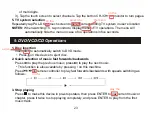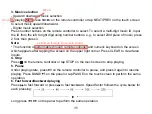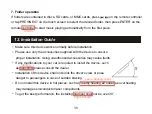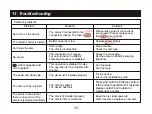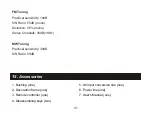SURROUND
DIGITAL
8
16 : 9 LB
2
CC
RESTRICTED
R
Region code and
signal system
Digital language
Dolby surround
Subdirectory
language
DTS surround
7.
Disc-supported
functions
This device supports an array of disc functions:
Picture aspect
ratio
Restricted
View angle
Disable subtitle
11. MP3 Operations
1.
Insert
MP3-compatible
disc,
SD
card
and
USB
driver.
Remove the plastic cover in the lower left corner of the panel and inset USB driver or SD/MMC
card. The unit automatically switches into MP3 mode, and the screen displays the following:
Tap this area to display number keys
Tap the up/down arrow keys to page up/down.
* Page up/down by pressing on the remote controller
when playing is stopped.
* Press on the unit to eject discs.
2.
Replay
Press RPT on the remote controller for replay of the
current music with REPEAT ONE displayed.
Click here to display number keys
34
Insert an
insert a
to