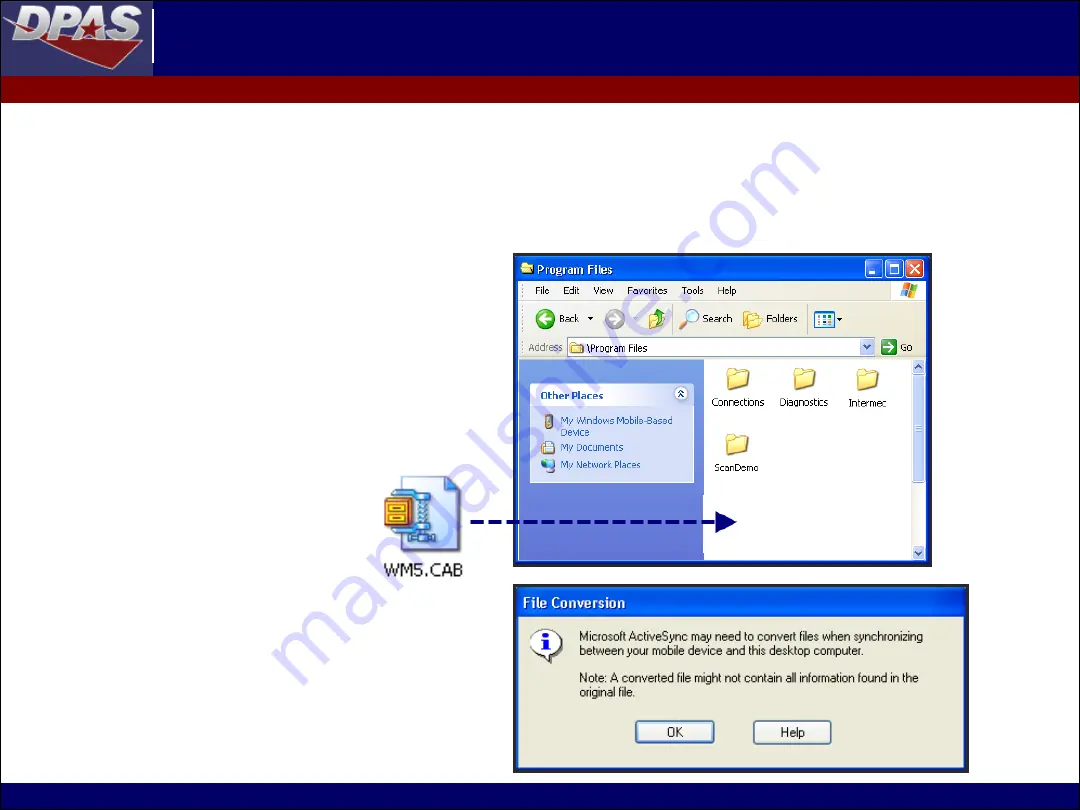
Defense Property
Accountability System
Setup & Troubleshooting Your CN3G/CN3eG
4. Locate the
WM5.CAB
file.
5. Click and drag -or- right-click, copy and paste the WM5.CAB file from your
PC to the Program Files folder on the mobile device using ActiveSync.
6. If you encounter this File
Conversion message, select
OK
to continue.
16
DPAS Support Documentation





































