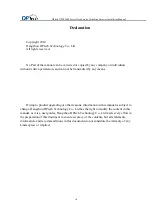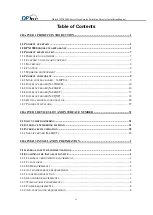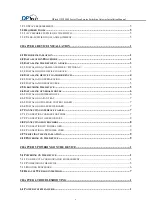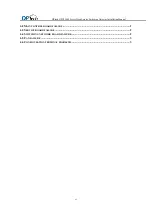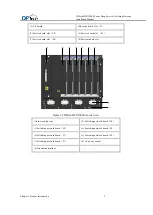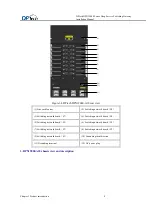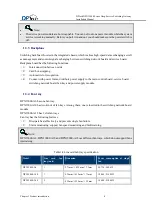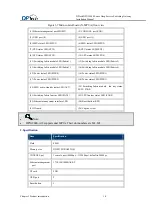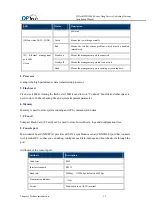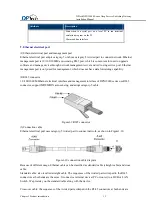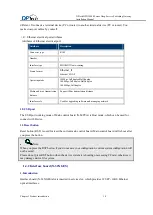DPtech DPX19000 Series Deep Service Switching Gateway Installation Manual
i
List of Figures
Figure1-14 Interface board(N-48GEP
running status LED ................................................................. 16
Summary of Contents for DPX19000 Series
Page 67: ...Chapter 6 Troubleshooting 1 ...