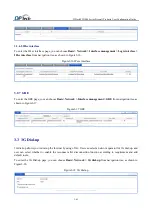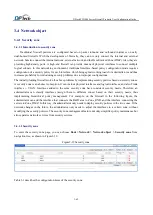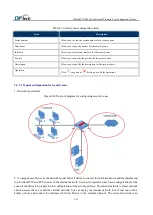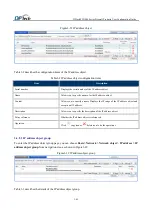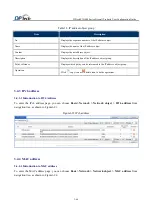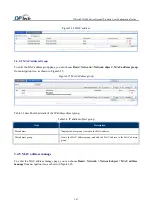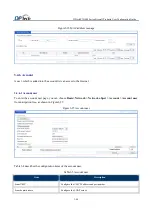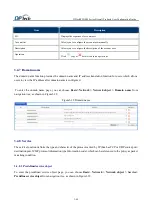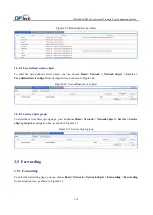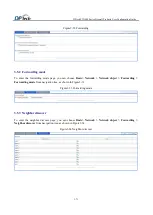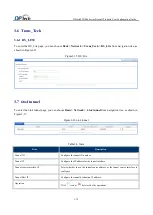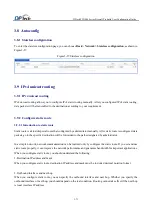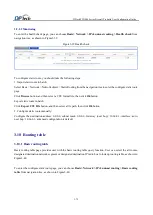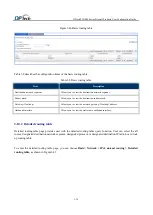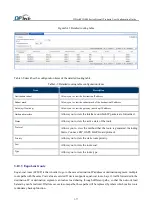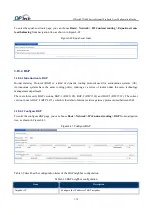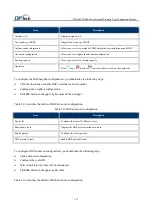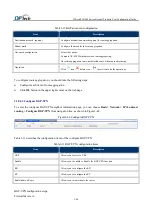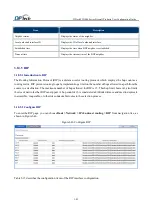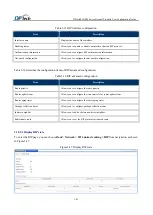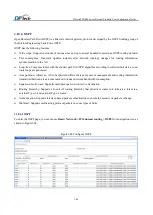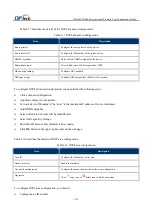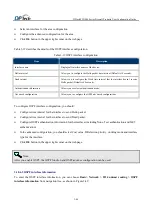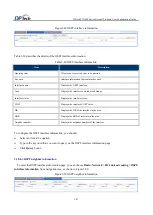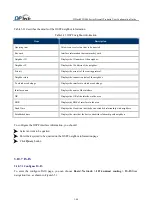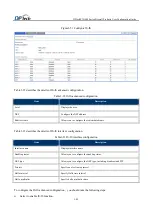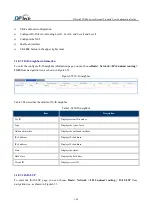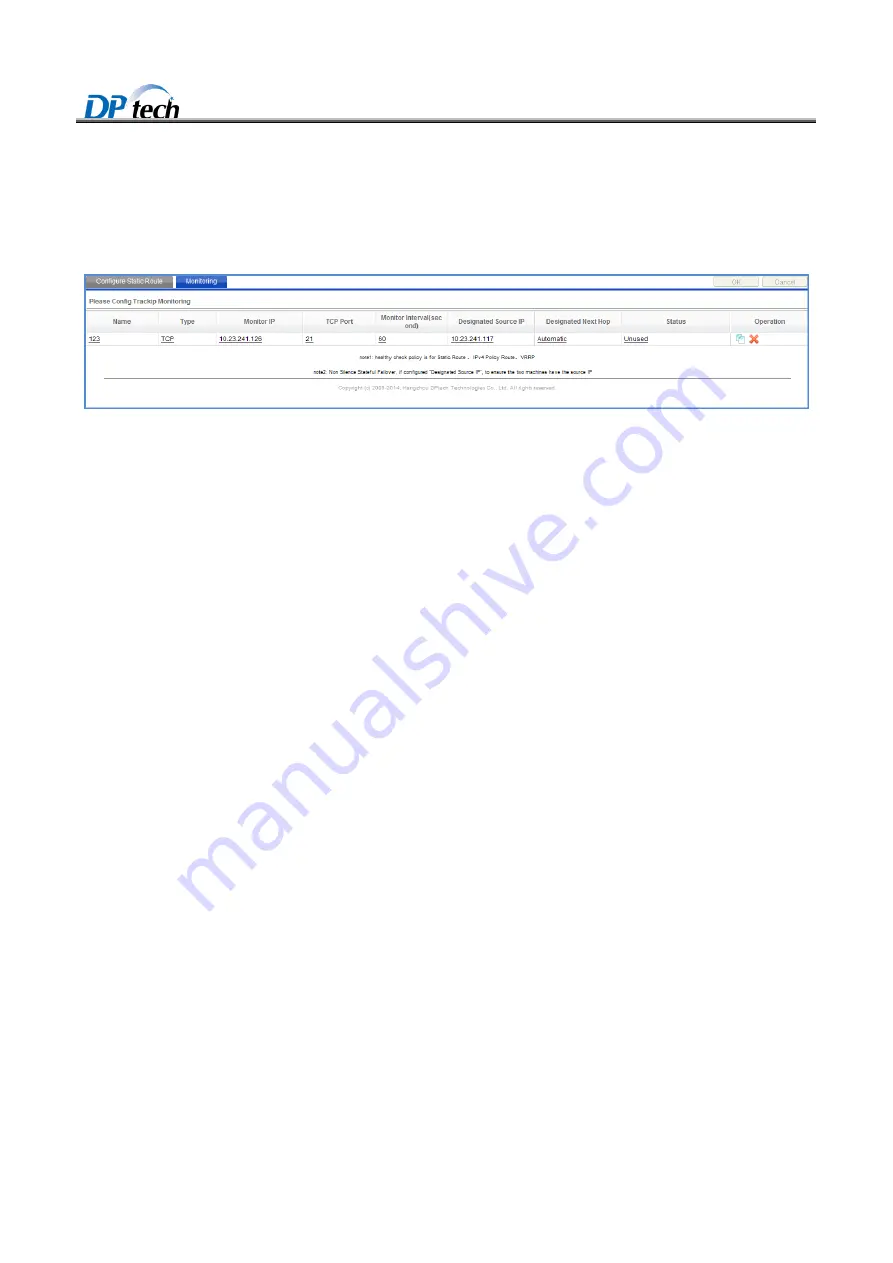
DPtech FW1000 Series Firewall Products User Configuration Guide
3-75
3.9.2.2 Monitoring
To enter the health check page, you can choose
Basic> Network > IPv4 unicast routing > Health check
from
navigation tree, as shown in Figure3-39.
Figure3-39
Health check
To configure static route, you should take the following steps:
1. Import static route in batch:
Select Basic > Network> Network object > Static Routing from the navigation tree to enter the configure static route
page.
Click
Browse
button, and then select a CSV format file, then click
Ok
button.
Export static route in batch:
Click
Export CSV File
button, and then select a file path, then click
Ok
button.
2. Configure static route manually:
Configure the destination address: 0.0.0.0, subnet mask: 0.0.0.0, Gateway (next hop): 10.66.0.1, interface: auto,
next hop: 10.66.0.1, advanced configuration is default.
3.10 Routing table
3.10.1 Basic routing table
Basic routing table page provides user with the basic routing table query function. User can select the all routes,
designated destination network segment or designated destination IP radio box to look up routing table, as shown in
To enter the configure static route page, you can choose
Basic> Network > IPv4 unicast routing > Basic routing
table
from navigation tree, as shown in Figure3-40.