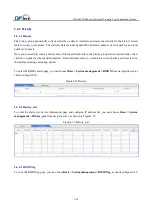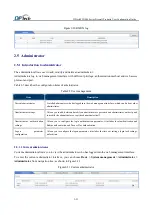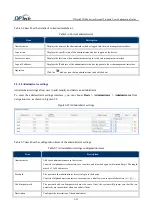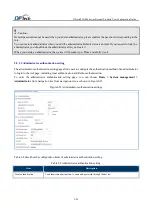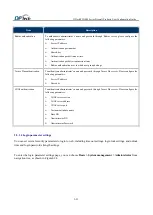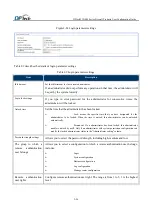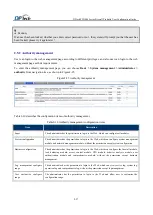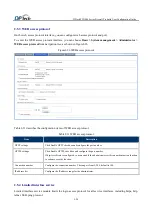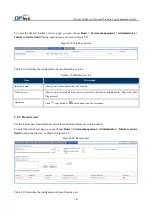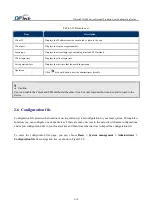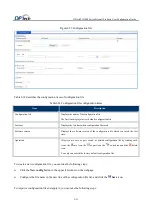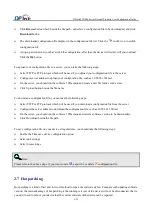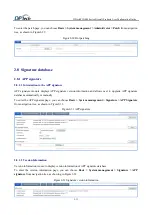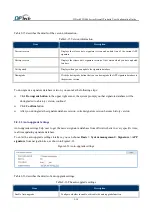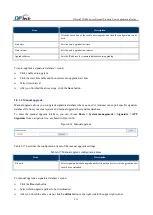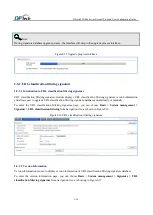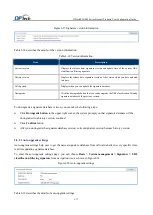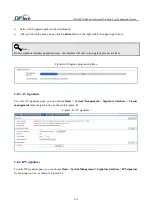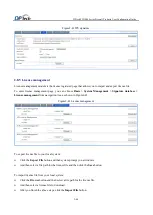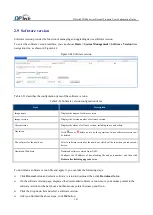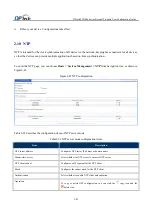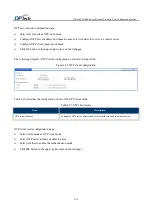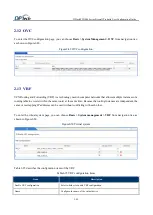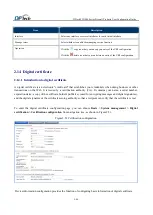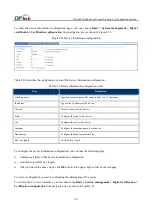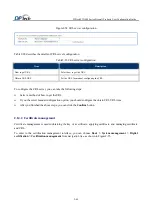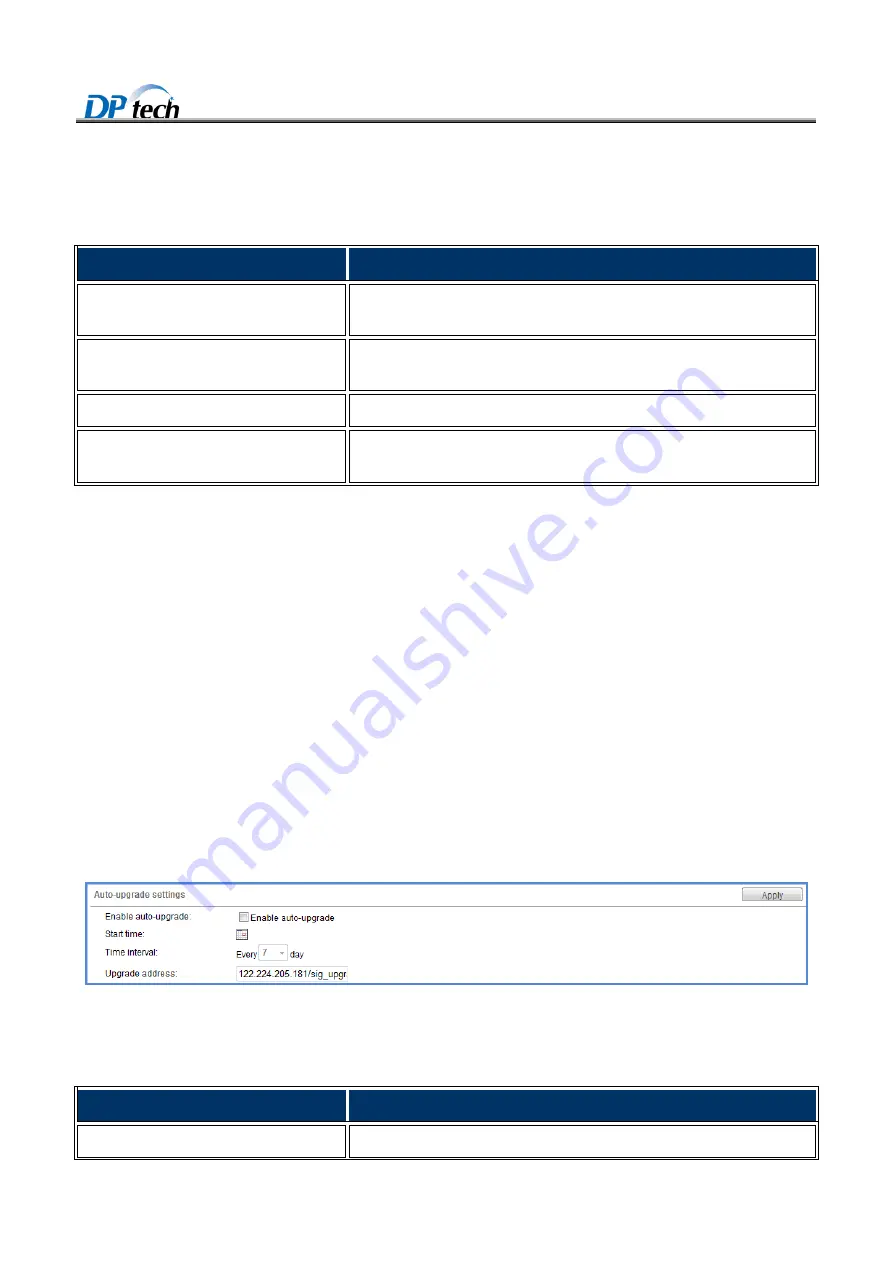
DPtech FW1000 Series Firewall Products User Configuration Guide
2-34
Table2-15 describes the details of the version information.
Table2-15
Version information
Item
Description
Current version
Displays the release date, signature version and update time of the current APP
signature.
History version
Displays the release date, signature version of the version which you have updated
last time.
Valid period
Displays when you can update the signature database.
Downgrade
Click the downgrade button that you can downgrade the APP signature database to
the previous version.
To downgrade a signature database version, you can take the following steps:
Click
Downgrade button
in the upper right corner, the system prompt you that signature database will be
downgraded to a history version, continue?
Click
Confirm
button
After you downgrade the signature database version, current signature version become history version
2.8.1.3 Auto-upgrade Settings
Auto-upgrade settings help user to get the newest signature database from official website in every specific time,
real time updating signature database.
To enter the auto-upgrade settings interface, you can
choose
Basic > System management > Signature > APP
signature
from navigation tree, as shown in Figure2-33.
Figure2-33
Auto-upgrade settings
Table2-16 describes the details of auto-upgrade settings.
Table2-16
The auto-upgrade settings
Item
Description
Enable Auto-upgrade
Configure whether to enable or disable the auto-upgrade function.