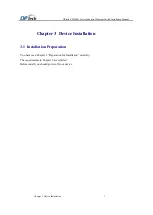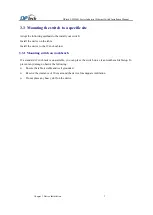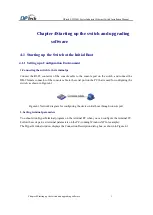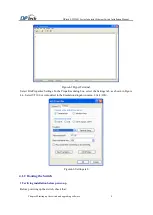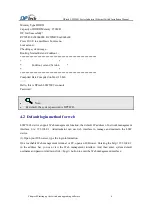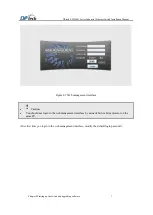DPtech LSW5003 Series Industrial Ethernet Switch Installation Manual
Chapter 4Starting up the switch and upgrading software
5
Both the power cord and the grounding wire are correctly connected.
Proper power supply is used.
The console terminal has been started and the related parameters have been set on it.
!
Caution
:
Before powering up the switch, please verify the power switch position of the switch. When
danger happens, you can power off the switch.
2.Powering up the Switch
Powering up the switch
3.Verifying Installation before Power-up
Method: start up your device, and then you can hear fans whirling, put your hand near the ventilation
hole, you can feel air intake and exhaust from the ventilation hole.
Verify the indicator on the front panel display normally.
Method: start up your device, verify whether the indicator light display normally.
Verify whether terminal PC display normally.
Method: start up your device and on the terminal PC you can view the device initialization information.
Enter password at the command line and then you can configure <DPtech> command line.
4.1.3 Starting procedure
Power up your device, you can view the initialization information on the terminal PC display. And then
enter system password. If you enter correct password, you can enter into the command line interface.
Note
:
Please refer to the device initialization information if the following information is different.
DPtech LSW5003 device initialization information
:
System start booting...
Booting Basic ConBoot....
*********************************************************
* *
* ConBoot, basic Version 2.07 *
* *
*********************************************************
CPU:e300c3, MPC8314, Rev: 1.2 at 400 MHz, CSB: 133.333 MHz
I2C:I2C Init Sucessfully!
Compiled Date:Compiled on Wed, 23 Feb
DDR test: passed