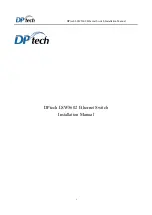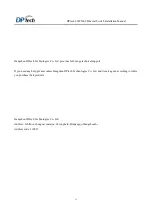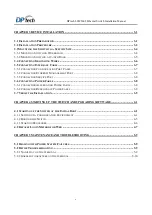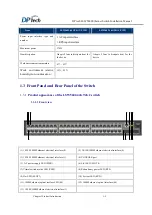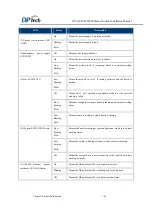DPtech LSW5602 Ethernet Switch Installation Manual
i
List of Figures
Figure3-6 Diagram for connecting grounding wire
take LSW5602-44GTGGCas example
............................ 3-6
Figure3-8 Diagram for the power cord connection
take LSW5602-44GTGGC as example