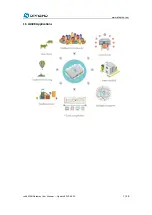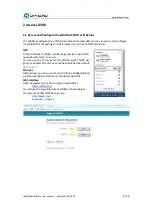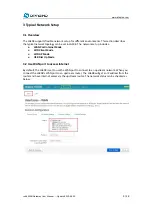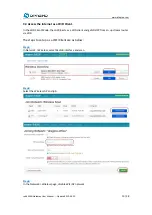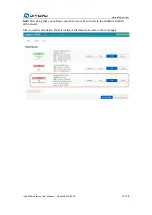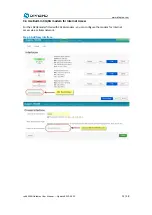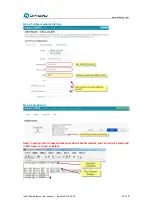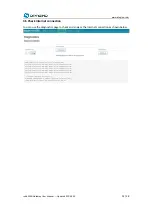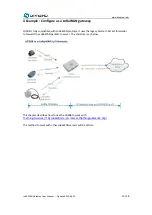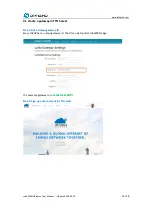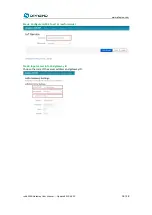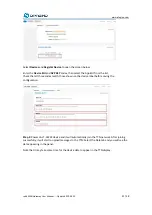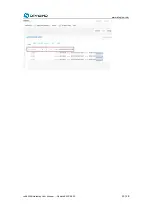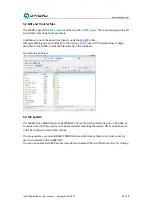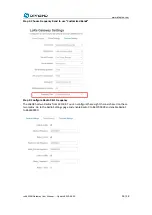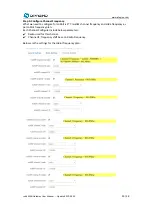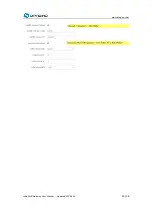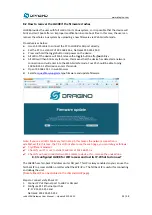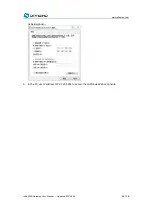www.dragino.com
Select
Devices
and
Register Device
to open the screen below.
Enter the
Device EUI
and
APP KEY
codes, then select the App EUI from the list.
Check that all three codes match those shown on the device label before saving the
configuration.
Step 2
: Power on LT-33222 device and it will automatically join the TTN network. After joining
successfully, it will start to upload messages to the TTN. Select the Data tab and you will see the
data appearing in the panel.
Note that it may take some time for the device data to appear in the TTN display.
LoRaWAN Gateway User Manual --- Update:2019-05-25
21 / 38