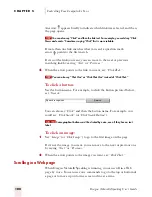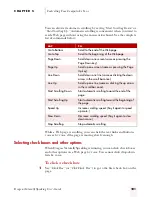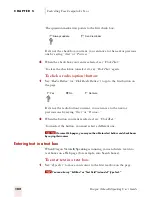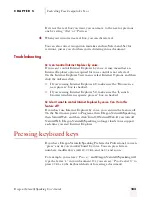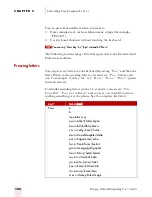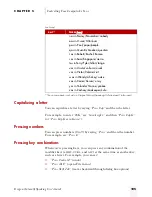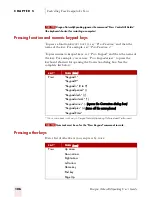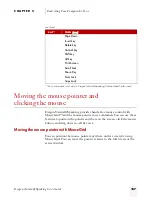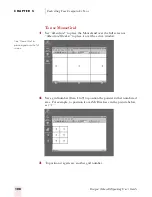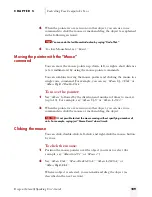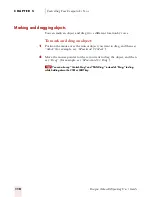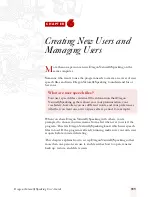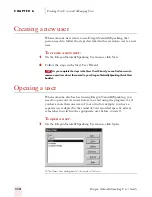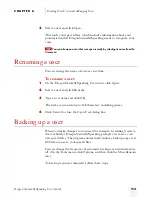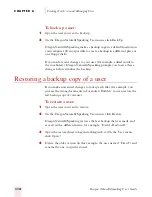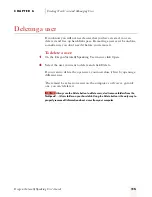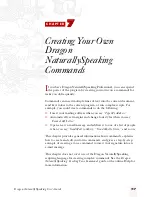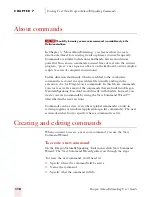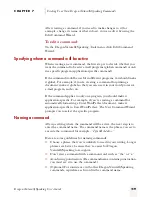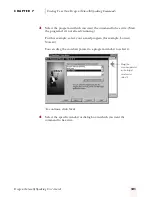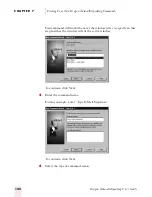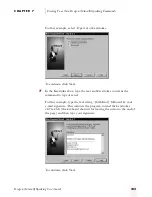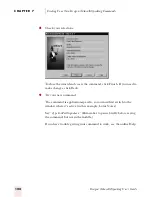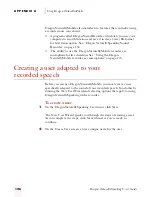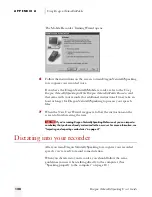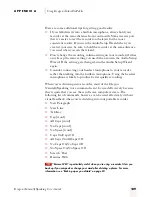C H A P T E R 6
Creating New Users and Managing Users
Dragon NaturallySpeaking User’s Guide
114
To back up a user:
1
Open the user you want to back up.
2
On the Dragon NaturallySpeaking User menu, click Back Up.
Dragon NaturallySpeaking makes a backup copy in a default location on
your computer. (It’s not possible to create a backup in a different place or
on a floppy disk.)
If you made recent changes to your user (for example, added words to
the vocabulary), Dragon NaturallySpeaking prompts you to save these
changes before it makes the backup.
Restoring a backup copy of a user
If you make unwanted changes to your speech files (for example, you
process the wrong documents in Vocabulary Builder), you can restore the
last backup copy of your user.
To restore a user:
1
Open the user you want to restore.
2
On the Dragon NaturallySpeaking User menu, click Restore.
Dragon NaturallySpeaking restores the last backup that was made and
saves it with a different name, for example, “David - Restored1.”
3
Open the restored user to begin working with it. (On the User menu,
click Open.)
4
Delete the older version (in this example, the user named “David”) and
rename the one you just restored.
ugpro.bk Page 114 Monday, August 9, 1999 9:42 AM