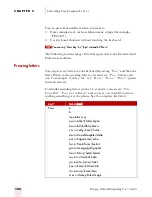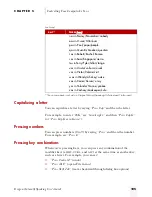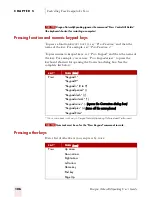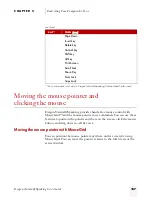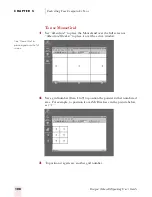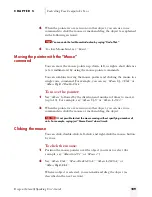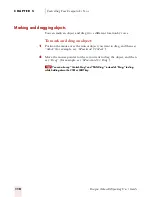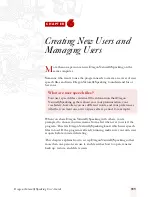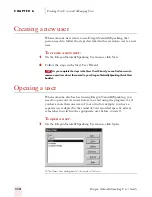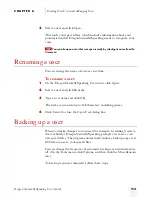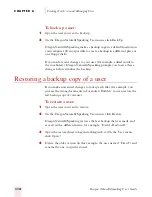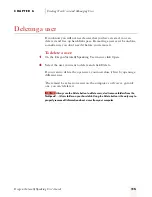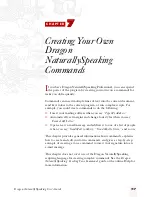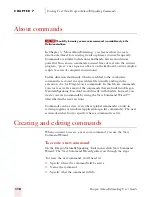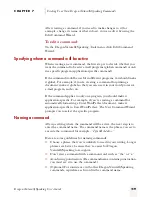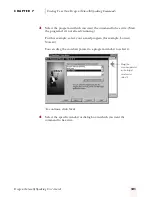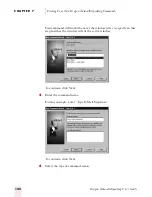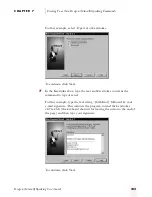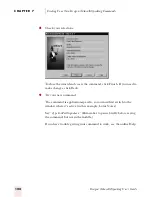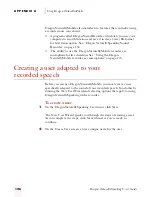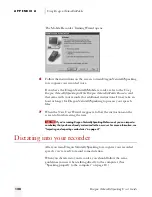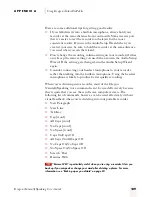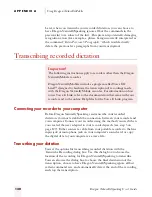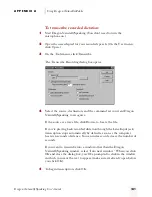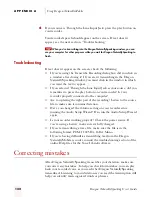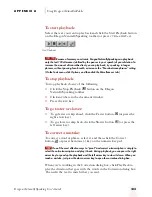C H A P T E R 7
Creating Your Own Dragon NaturallySpeaking Commands
Dragon NaturallySpeaking User’s Guide
118
About commands
The ability to create you own voice commands is available only in the
Professional edition.
In Chapter 3, “More About Dictating,” you learned how to create
dictation shorthands for entering words or phrases you use frequently.
Commands are similar to dictation shorthands, but are much more
powerful. You can use commands to insert lines of text into the current
program, “press” any sequence of keys on the keyboard, or run complex
scripts (a series of computer instructions).
Unlike dictation shorthands, which are added to the vocabulary,
commands are stored in a special data file (usually ending in the
extension .dvc, for Dragon voice commands). In this file are commands
you create as well as most of the commands that are built into Dragon
NaturallySpeaking. You don’t work directly with this file. Instead, you
create your own commands by using the New Command Wizard™
(described in the next section).
Commands can be active everywhere (global commands) or only in
certain programs or windows (application-specific commands). The next
section describes how to specify where a command is active.
Creating and editing commands
When you want to create a new voice command, you use the New
Command Wizard.
To create a new command:
On the Dragon NaturallySpeaking Tools menu, click New Command
Wizard. The New Command Wizard guides you through the steps.
To create the new command, you’ll need to:
■
Specify where the command will be active
■
Name the command
■
Specify what the command will do
NOTE
ugpro.bk Page 118 Monday, August 9, 1999 9:42 AM